Project User
A user with access to a particular project and who can contribute to its data, tasks, and annotations is known as a Project User. Project users can have different levels of access and permissions, derived from their granted role. For example:
An Annotator can view and annotate data.
A Developer can train machine learning models or manage the entire workflow.
User Groups
A User Group allows you to assign a specific task to a set of users, giving them all the same Project Role. This enables efficient assignment of project roles to multiple users simultaneously.
Project Team - Organizational Context
Users added to a project can have the following organizational contexts:
From the Owning Organization: An Org-member is added as a developer or an Org-worker as an annotator.
External Users: Freelancers or users without an organizational relationship.
Service Providers: Users from labeling-service companies, such as annotation managers, who can then add annotators from their organization.
User Roles Hierarchy
Roles are predefined permissions assigned to users or groups. These roles streamline permission management. Available roles include:
Project Owner: Full permissions to manage projects, datasets, storage drivers, assign users, change roles, export data, etc.
Developer: Manage datasets, storage drivers, set recipes, create tasks, export data.
Annotation Manager: Create annotations or QA tasks, assign/reassign tasks, review, and view datasets.
Annotator: Perform annotation and QA assignments.
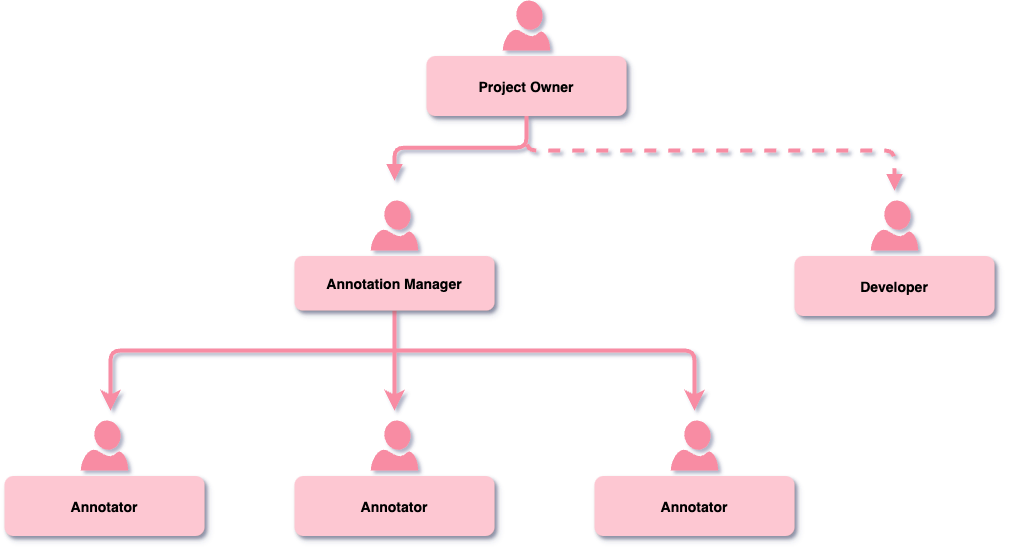
Roles and Permissions
Permissions in Dataloop are role-based. Roles restrict sensitive actions such as modifying label lists or deleting data.
Feature Actions Based on Project Roles
Action/Role | Project Owner | Developer | Annotation Manager | Annotator |
|---|---|---|---|---|
Create annotation | ✅ | ✅ | ✅ | ✅ |
Delete annotation | ✅ | ✅ | ✅ | ✅ |
Edit annotation | ✅ | ✅ | ✅ | ✅ |
Open an issue | ✅ | ✅ | ✅ | ✅ Only on QA tasks. |
Export Annotations | ✅ | ✅ | ✅ | ✅ |
Import Annotations | ✅ | ✅ | ✅ | ✅ |
Export Mask | ✅ | ✅ | ✅ | ✅ |
Create a task | ✅ | ✅ | ✅ | 🚫 |
Approve an issue | ✅ | ✅ | ✅ | 🚫 |
Add users | ✅ | ✅ | ✅ | 🚫 |
Edit users | ✅ | ✅ | ✅ | 🚫 |
Delete users | ✅ | ✅ | ✅ | 🚫 |
Changing role | ✅ | ✅ | ✅ | 🚫 |
Delete a task | ✅ | ✅ | ✅ | 🚫 |
View Pipelines | ✅ | ✅ | ✅ | 🚫 |
View Datasets | ✅ | ✅ | ✅ | 🚫 |
Create Recipes | ✅ | ✅ | 🚫 | 🚫 |
Update Recipes | ✅ | ✅ | 🚫 | 🚫 |
Delete Recipes | ✅ | ✅ | 🚫 | 🚫 |
Clone Recipes | ✅ | ✅ | 🚫 | 🚫 |
Rename a task | ✅ | ✅ | 🚫 | 🚫 |
Upload an item | ✅ | ✅ | 🚫 | 🚫 |
Rename an item | ✅ | ✅ | 🚫 | 🚫 |
Delete an item | ✅ | ✅ | 🚫 | 🚫 |
Move an Item | ✅ | ✅ | 🚫 | 🚫 |
Create a folder | ✅ | ✅ | 🚫 | 🚫 |
Delete a folder | ✅ | ✅ | 🚫 | 🚫 |
Rename a folder | ✅ | ✅ | 🚫 | 🚫 |
Move a folder | ✅ | ✅ | 🚫 | 🚫 |
Create a dataset | ✅ | ✅ | 🚫 | 🚫 |
Delete a dataset | ✅ | ✅ | 🚫 | 🚫 |
Rename a dataset | ✅ | ✅ | 🚫 | 🚫 |
Edit labels | ✅ | ✅ | 🚫 | 🚫 |
Rename a Project | ✅ | ✅ | 🚫 | 🚫 |
Install/uninstall pipelines | ✅ | ✅ | 🚫 | 🚫 |
Create Pipelines | ✅ | ✅ | 🚫 | 🚫 |
Edit Pipelines | ✅ | ✅ | 🚫 | 🚫 |
View Storage Drivers | ✅ | ✅ | 🚫 | 🚫 |
Create Storage Drivers | ✅ | ✅ | 🚫 | 🚫 |
Update Storage Drivers | ✅ | ✅ | 🚫 | 🚫 |
Delete Storage Drivers | ✅ | ✅ | 🚫 | 🚫 |
Create Datasets | ✅ | ✅ | 🚫 | 🚫 |
Update Datasets | ✅ | ✅ | 🚫 | 🚫 |
Download Items | ✅ | ✅ | 🚫 | 🚫 |
Add labeling company | ✅ | 🚫 | 🚫 | 🚫 |
Delete a Project | ✅ | 🚫 | 🚫 | 🚫 |
Feature Menus Based on Project Roles
Feature | Project Owner | Developer | Annotation Manager | Annotator |
|---|---|---|---|---|
My Projects | ✅ | ✅ | ✅ | ✅ |
Dashboard | ✅ | ✅ | ✅ | 🚫 |
Marketplace | ✅ | ✅ | 🚫 | 🚫 |
Data | ✅ | ✅ | ✅ | 🚫 |
Ontology | ✅ | ✅ | 🚫 | 🚫 |
Labeling | ✅ | ✅ | ✅ | ✅ |
CloudOps | ✅ | ✅ | 🚫 | 🚫 |
Pipelines | ✅ | ✅ | ✅ | 🚫 |
Models | ✅ | ✅ | 🚫 | 🚫 |
Team | ✅ | ✅ | ✅ | 🚫 |
Analytics | ✅ | ✅ | ✅ | 🚫 |
Organization Projects | ✅ | ✅ | ✅ | ✅ |
Audit Logs | ✅ | ✅ | ✅ | ✅ |
Members & Groups | ✅ | ✅ | ✅ | ✅ |
Integrations | ✅ | ✅ | ✅ | ✅ |
Account | ✅ | ✅ | ✅ | ✅ |
Feature Menus Based on Org Roles
Dataloop Feature (Menu Pages) | Project Owner | Admin | Member | Worker |
|---|---|---|---|---|
My Projects | ✅ | ✅ | ✅ | ✅ |
Dashboard | ✅ | ✅ | ✅ | ✅ |
Marketplace | ✅ | ✅ | ✅ | ✅ |
Data | ✅ | ✅ | ✅ | ✅ |
Ontology | ✅ | ✅ | ✅ | ✅ |
Labeling | ✅ | ✅ | ✅ | ✅ |
CloudOps | ✅ | ✅ | ✅ | ✅ |
Pipelines | ✅ | ✅ | ✅ | ✅ |
Models | ✅ | ✅ | ✅ | ✅ |
Team | ✅ | ✅ | ✅ | ✅ |
Analytics | ✅ | ✅ | ✅ | ✅ |
Members & Groups | ✅ | ✅ | ✅ | 🚫 |
Getting Started | ✅ | ✅ | ✅ | 🚫 |
Organization Projects | ✅ | ✅ | 🚫 | 🚫 |
Audit Logs | ✅ | ✅ | 🚫 | 🚫 |
Data Governance | ✅ | ✅ | 🚫 | 🚫 |
Account | ✅ | ✅ | 🚫 | 🚫 |
Add New Users
Invite users to the project and automatically send them project invitation emails. Invited users receive a Project Invitation email and can join the project by clicking SIGN IN.
Click Add Users from the project dashboard or Team page.
Enter the email ID.
Select a permission Role.
Click Add Users to add the user to the project and send project invitation email.
The invited user receives the Project Invitation email and clicks SIGN-IN.
On the Sign-Up screen, select Sign Up.
Enter email and create a password, and click Continue.
A confirmation message appears indicating that a verification email has been sent.
Open the Welcome to Dataloop Platform email and click Confirm My Account.
After verification, you are directed to the project Dashboard.
Import Users
Go to the Team page and click the Import icon.
Select the Download template file from the list. A CSV template file is downloaded.
Fill out and re-upload the file using the Import icon.
Select the Upload file from the list, and upload the CSV file.
Users receive a project invite via email.
Manage Users
From the Team page, identify the user from the list or search by name, email, or role from the search field.
Search for a user by name, email, or role.
Change their role using the Role dropdown.
Remove users with the Delete User icon.
View analytics via the User Analytics icon.
Add New User Groups
Click Add Users & Groups.
Switch to the Groups tab.
Select a Project Role. All members of the group will share the same project role.
Click Add Groups.
Labeling Companies
Work with labeling firms while maintaining separation of workspaces.
Add a Labeling Company
From Project Overview
Click on the dropdown icon of Add Users and select Add Labeling Company from the list. A popup window is displayed.
Enter the Name of the labeling company.
Enter the Admin Email Address of the labeling company.
Click Add. A confirmation message is displayed.
From Team Page
Click Add Labeling Company. A popup window is displayed.
Enter the Name of the labeling company.
Enter the Admin Email Address of the labeling company.
Click Add. A confirmation message is displayed.
Note:
If the admin doesn't have a Dataloop account, they must sign up.
If a user is part of multiple orgs, the current org will be registered as the labeling company.
Add Users from a Labeling Company
The first person added as an Annotation Manager from a labeling company is associated with that company’s context within the project. Their access, along with that of any additional users added from the same labeling company, is restricted to the scope of the labeling company. They cannot see or interact with users outside their organization within the project.
Annotation Managers from the labeling company can invite additional users from their organization to the project. To add users:
Click on Add Users & Groups from the Team page. A popup window is displayed.
Enter the Email ID of the new user and press the Enter.
Select either an Annotator or Annotation Manager role from the list.
Choose the Labeling Company.
To add groups, switch to the Groups tab and import users.