A dataset is a collection of items (files) with their metadata and annotations, organized in a folder-like structure with any number of subfolders.
Datasets can be stored directly in Dataloop’s internal storage or mapped to an external storage driver, created from an Integration to sync items from cloud providers like S3, GCS, or Azure. Dataset operations such as cloning and merging support versioning and efficient data management across both storage types.
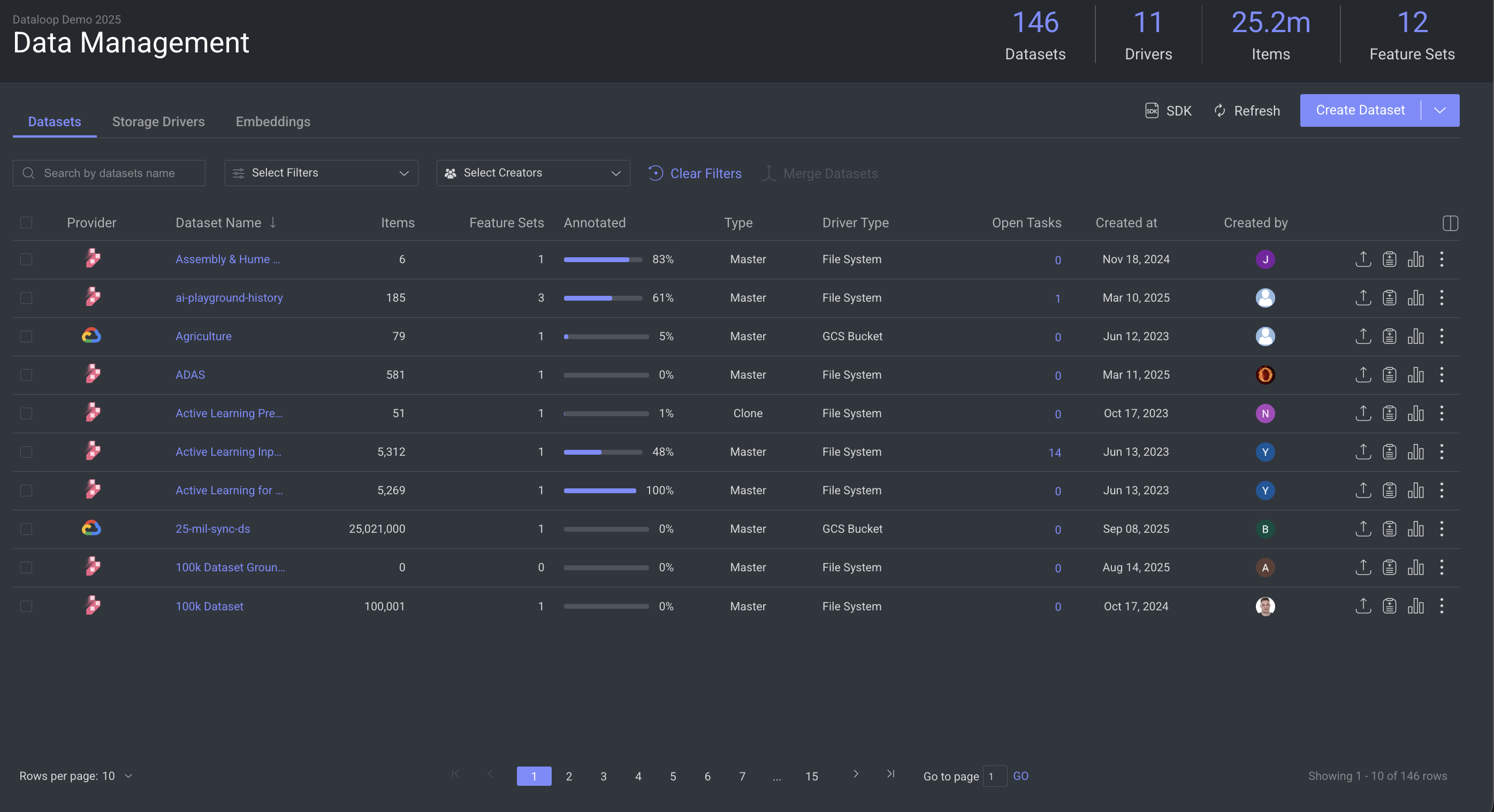
Datasets Table
In the tab, the Datasets are displayed in a list view. The following list provides the list of available fields and specific criteria of search and filters:
To search: You can search datasets by Dataset Name.
To Filter: You can filter the listed datasets by the following criteria:
Type: The type of the datasets, whether the dataset is cloned, merged, or the original (master).
Master
Clone
Merge
Provider: The available storage providers for the datasets.
Dataloop
AWS
GCP
Azure
Driver Type: The type of driver used from the storage provider.
File System
S3 Bucket
GCS Bucket
Blob Storage
Data Lake Storage Gen2
Select Creators: It allows you to filter datasets based on the creator.
List of Fields
The column values are populated according to the datasets.
Column Name | Description |
|---|---|
Provider | It displays the name of the storage provider. |
Dataset Name | The name of the dataset. Clicking on it will open the Data Browser page. |
Items | The number of items available in the dataset. |
Feature Sets | The number of Feature Sets available in the dataset. |
Annotated | It displays the percentage of items that are annotated. |
Type | It displays the type of the dataset, whether it is master (original), cloned, or merged. |
Driver Type | It displays the name of the storage driver type. |
Open Tasks | It displays the number of the tasks that are open. |
Created at | The creation date of the dataset. |
Created by | The Avatar of the user who created the dataset. You can see the email ID of the user when you hover. |
Clicking on a dataset will displays the following features of the dataset:
The Dataset page provides access to all Datasets in the project. Datasets are listed in a customizable table:
Show/hide standard columns according to fields used.
Add custom columns to better manage datasets.
Custom Dataset Fields
You can add your context to Datasets to manage them in your projects according to your needs. Context is added as user Meta-Data in the Dataset entity (any Meta-data field outside the System area). These fields can then be reflected as columns in the Datasets page, presenting the information and context, allowing for Datasets to be sorted and filtered by these fields.
Dataset Actions
This page allows you to execute various tasks specific to your datasets. The following content provides the available actions for your datasets without even going to their detailed pages.
Merge Datasets: It allows you to clone two or more datasets after entering necessary details on the Merge Datasets window.
Upload Items: Clicking on the Upload Items icon allows you to upload files and folders to the selected dataset.
Dataset Recipe: Clicking on the Dataset Recipe icon allows you to open to make changes on the Recipe page.
Dataset Analytics: Clicking on the Dataset Analytics icon allows you to open and view the Analytics page of the selected dataset.
When you click on the Ellipsis (three dots) icon, the following options are displayed. Clicking on the link provides you with more information.
Rename Dataset: It allows you to rename the dataset.
Copy Dataset ID: It allows you to copy the ID of the dataset.
Download Data: It allows you to download the dataset after entering necessary details on the Export window.
Clone Dataset: It allows you to clone two or more datasets after entering necessary details on the Clone Datasets/Items window.
Open Annotation Studio: It opens the annotation studio based on the item type, including audio, video, image, etc.
Extract Embeddings: It allows you to extract embeddings from the selected dataset.
Switch Recipe: It allows you to select a new recipe for your dataset.
Rescan Cloud Storage: It allows you to sync your data on your cloud storage driver and Dataloop's storage.
Delete Dataset: It allows you to delete the selected dataset.
Learn more to manage datasets.
Dataset Types
Deriving from its data-versioning, there are different types of Datasets:
Master: Original dataset that manages the actual binaries.
Clone: Contains pointers to original files, enabling management of virtual items that do not replicate the binaries of the underlying storage once cloned or copied. When you clone a dataset, you can decide whether the new copy will contain metadata and annotations created over the original.
Merge: Multiple datasets can be merged into one, which enables multiple annotations to be merged onto the same item.
Binaries dataset
The Binaries' dataset visible in your Dataloop project is a system-generated dataset designed for storing binary files associated with the project, such as model binaries. While this dataset is created automatically and is not intended for direct user interaction, it can be viewed through the SDK or API.
Storage Providers
Connect your data to the Dataloop storage system without copying it to have a single point of truth for your files and comply with various regulations.
The Dataloop platform has a flexible storage engine, which enables you to attach different binary storage providers, such as:
Cloud storage services (External):
AWS
GCP
Azure
Dataloop's Storage (Internal).
Create Datasets
Dataloop allows you to create datasets on the Dataloop platform based on the Dataloop's storage and Cloud Storage.
Lock Datasets During Export
Ensure that datasets being exported remain consistent by preventing changes to items or annotations during the export process, while minimizing disruption to other users. When exporting a dataset, selecting the Lock dataset during export option will move the dataset into Read-Only Mode. This prevents any new actions and halts ongoing activities (e.g., running pipelines) until the .zip file compression is complete.
Learn how to lock datasets during export via UI and SDK.
Read-Only Mode for Locked Datasets
Read-Only Mode prevents accidental edits when datasets are locked due to exports or system restrictions, ensuring data integrity and controlled access.
How It’s Indicated:
A banner notification appears across all annotation studios and the dataset browser.
Positioned above save and status buttons.
Can be temporarily hidden but reappears upon refresh.
User Permissions:
Annotators: See “Saving is currently unavailable” with a tooltip and refresh button.
Managers: Same as annotators, but with export initiator details.
Developers & Admins: Same as managers, plus an Unlock button to remove temporary locks.
Restricted Actions:
Save and status buttons are disabled.
Auto-save is turned off to avoid repeated error messages.
Pipeline executions that modify the dataset will fail during the lock.
Error messages displayed when users attempt modifications: Action failed: The dataset is locked during export. Please try again after the export is finished.
Unlocking (For Developers Only)
Click Unlock on the read-only banner. A confirmation dialog appears.
Click Confirm to release the lock. The dataset becomes editable.
Refreshing Dataset Status
Click Refresh to check the latest dataset status without a full page reload.
The system auto-checks every 30 seconds for updates.
Automatic lock timeout for stuck exports
The Automatic Lock Timeout prevents datasets from being indefinitely locked due to failed or stuck exports. The system automatically releases dataset locks after the timeout (2 hours), ensuring smooth operations.
A lock is placed on a dataset when an export starts.
If the export fails or gets stuck, the lock is automatically released after a set time in seconds based on dataset size (e.g.,
lock_timeout_sec = 1000).Admins can adjust the timeout duration.
Use the SDK to set the time.
User notifications
Error Message:
The previous export lock expired. Please try again.System Log Warning:
Export lock timeout exceeded for Dataset [ID]. Lock released.Developers can access logs for debugging.
Export Summary file
As a developer or higher, you can generate an Export Summary to quickly understand the contents of your downloaded dataset, including item names, annotations, and metadata.
Learn more to export the summary file via UI and SDK.
Folders Structure
Datasets allows you to organize files in nested folders structure. Folder actions supported in the platform, via user-interface and SDK/API, are:
Create folder
Move item to folder (single or Bulk)
Clone item(s) to folder
Delete folder