To connect your data from Azure Blob as a Dataloop dataset, follow the setup instructions.
Prerequisites
An active Azure subscription.
Access rights to create and manage storage accounts and app registrations in Azure.
Access to the Dataloop platform with permissions to create datasets and integrations. Only users with the Organization Admin or Owner roles are authorized to create integrations. Learn more
To connect your data from Azure Blob as a Dataloop dataset, the process involves the following steps:

1. Create a Storage Account in Microsoft Azure
Open Microsoft Azure and search & select Storage accounts in the search bar.
Click Create and follow the instructions to create a storage account.
2. Create a Blob Container in Microsoft Azure
In the Microsoft Azure, open the newly created storage account.
Navigate to the Blob Service -> Containers.
Click on the +Container and enter a name for the container.
3. Create an App Registration App in Microsoft Azure
- Open Microsoft Azure and search for the App registrations in the search bar.
- Click App registrations.
- Click +New registration and enter a name for your application.
- Note the Application (client) ID and the Directory (tenant) ID from the Application overview page, which are required for the integration.
4. Create a Client Secret in the App Registration
- Once you create an application, on the left-side panel navigate to Certificates & secrets.
- Click +New client secret to create a new secret for the application.
- Enter a description for the client secret.
- Select a timeframe from the list when the integration expires (the recommended setting is the longest period).
- Click Add. A confirmation message is displayed, and the client secret is added to the application.
Copy the secret value and store it for later use, because you cannot access it again. The secret value is required in the Integration phase.
5. Assign a Role in the IAM in Microsoft Azure
Return to the Storage Accounts page in the Azure Portal, select Access Control (IAM).
Click Add -> Add role assignment.
Search and select Storage Data Contributor.
Assign this role to the App registration that is created earlier.
6. Create the Azure Client Secret Integration
Who Can Create?
Only users with the Organization Admin or Owner roles are authorized to create integrations. Learn more
Log in to the Dataloop platform.
From the left-side panel, select Integrations.
Click Create Integration -> Create Storage Integration. A pop-up window is displayed.
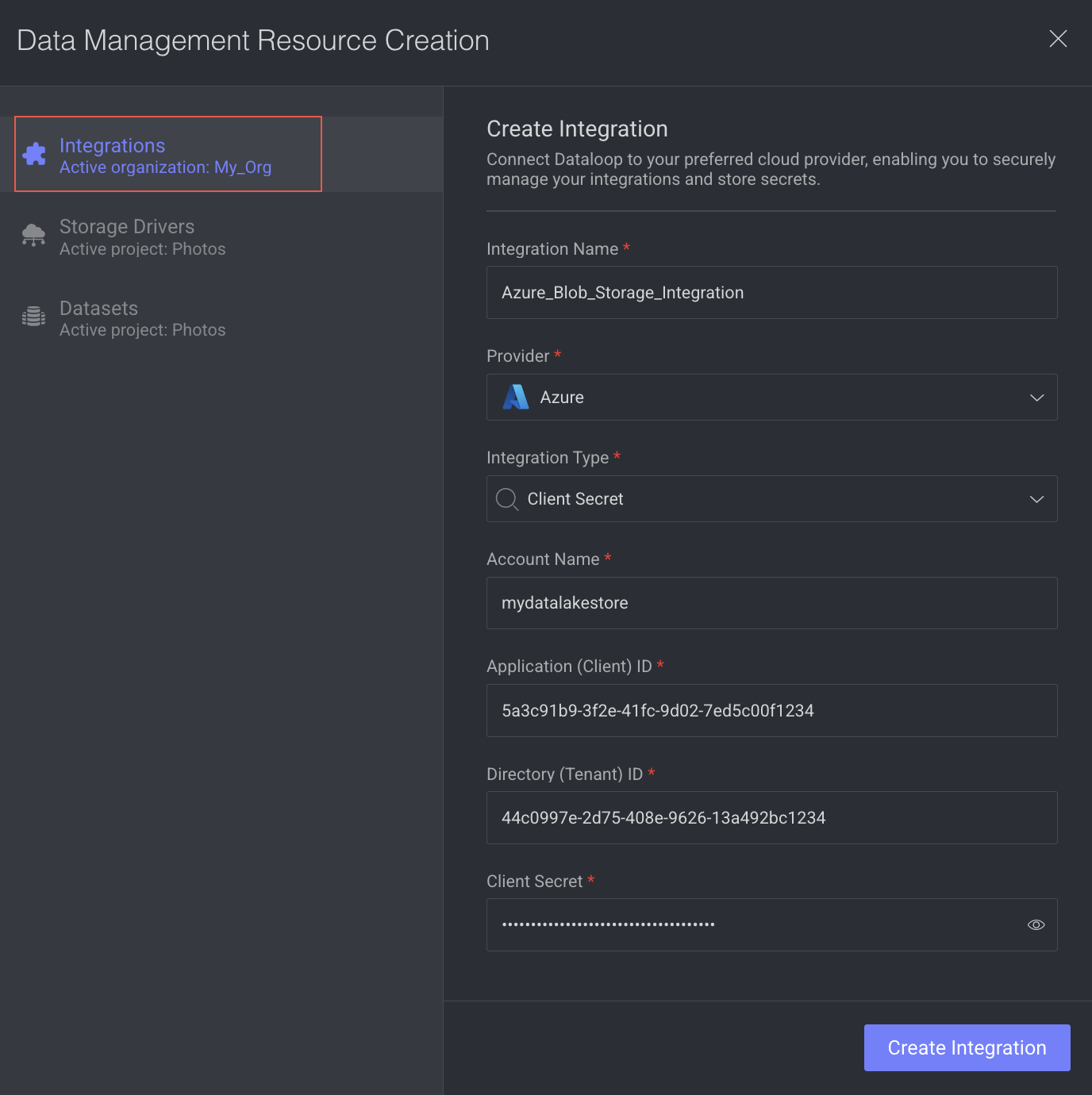
Integration Name: Enter a Name for the integration.
Provider: Select Azure from the list.
Integration Type: Select the Client Secret from the list.
Account Name: Enter your storage account Name where the container is located.
Application (Client) ID: Enter the registration app client ID that you noted while registering an application earlier.
Directory (Tenant) ID: Enter the registration app tenant ID that you noted while registering the application earlier.
Client Secret: Enter the client secret’s value that you noted while creating the new client secret.
Click Create Integration. A confirmation message is displayed.
7. Create Azure Blob Storage Driver
For more information, see the Create Azure Blob Storage Driver topic.