Dataloop now supports integration with Azure Container Registry (ACR), enabling users to customize and deploy containerized pipelines, applications, and other components. This integration provides a secure and efficient way to use ACR as a private container registry, streamlining DevOps workflows within the Dataloop platform.
ACR’s integration with Azure Active Directory (AAD) and role-based access control (RBAC) ensures secure, identity-aware access management for container assets.
With geo-replication, private endpoints, and network rules, ACR provides enterprise-grade compliance and performance in air-gapped or restricted environments.
As Microsoft’s recommended solution for container artifacts, ACR supports tight DevOps alignment, making it ideal for managing AI workloads on Dataloop. Learn more
To integrate Azure Container Registry (ACR) with the Dataloop platform, follow these steps:
Step 1: Sign in to Azure Portal
Sign in to the Azure portal.
Step 2: Create an Azure Container Registry
In the Search, search and open the Container Registries.
Click +Create. The
Create Container Registrypage is displayed.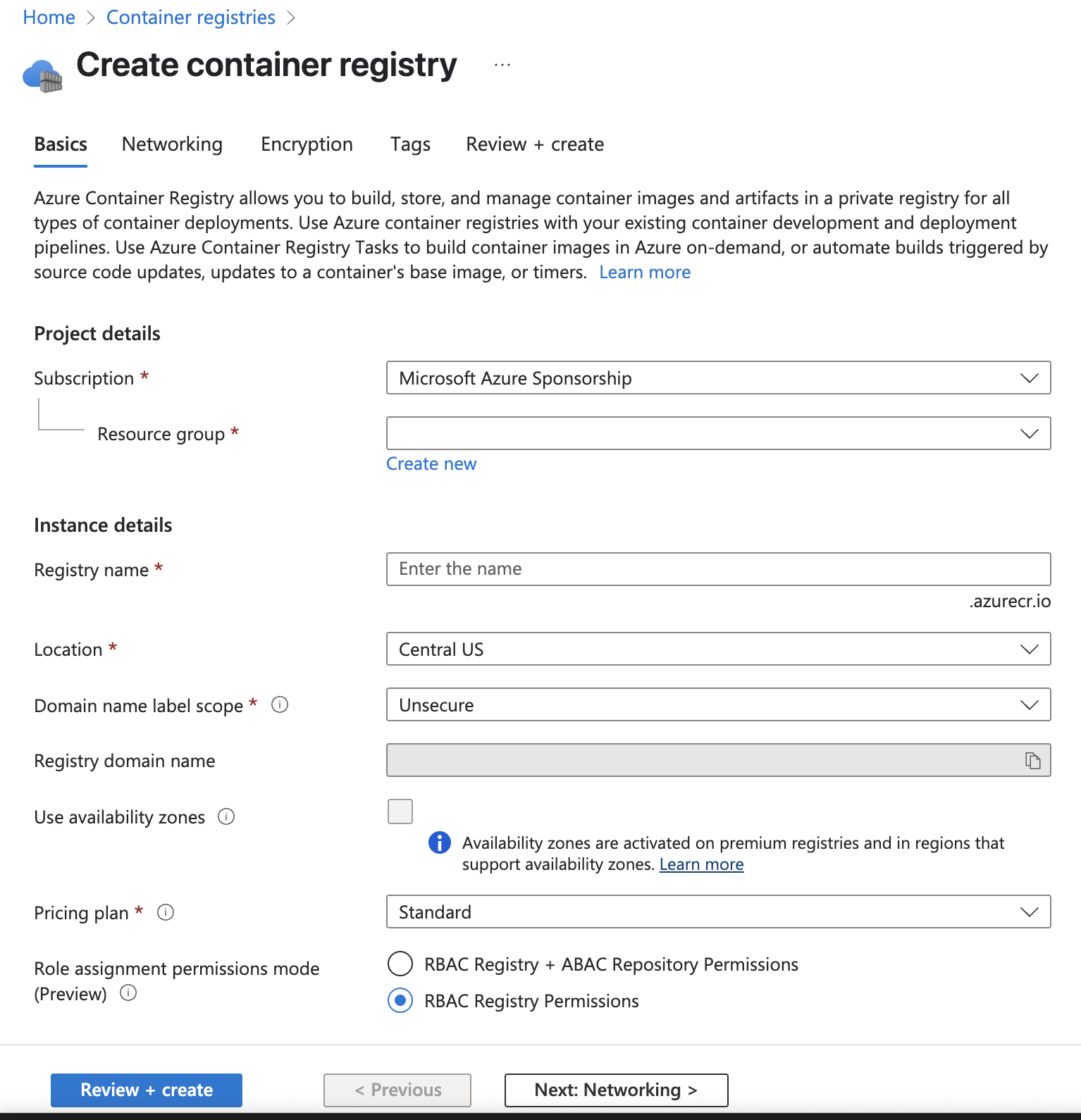
Fill in the required fields under the Basics tab:
Subscription: Choose your Azure subscription (e.g., Microsoft Azure Sponsorship).
Resource group: Select an existing resource group or click "Create new".
Registry name: Enter a globally unique name (e.g., azuredemo).
Location: Choose a data center region (e.g., Central US).
Domain name label scope: Select Unsecure or other scope based on your requirements.
Pricing plan: Choose a plan (e.g., Standard).
Role assignment permissions mode: Choose between RBAC options (e.g.,
RBAC Registry Permissions).
You can optionally configure:
Availability Zones
Networking, Encryption, and Tags via their respective tabs.
Click Review + create, then Create to deploy the container registry.

Step 3: Enable Admin Access in Azure (Optional for Testing)

Once the registry is created, open it in Azure.
Go to Settings → Access keys.
Enable the Admin user ✅ checkbox.
Copy the following values for CLI or Docker login. You’ll use these credentials in Dataloop.
Login server (e.g., azuredemo-a9g9e5dag6h7csh5.azurecr.io)
Username (e.g., azuredemo)
Password (click Show for password or password2)
Step 4: Open Dataloop and Start Integration
Log in to your Dataloop Platform.
Navigate to the Integrations page.
Click Create Integration -> Create Registry Integration.
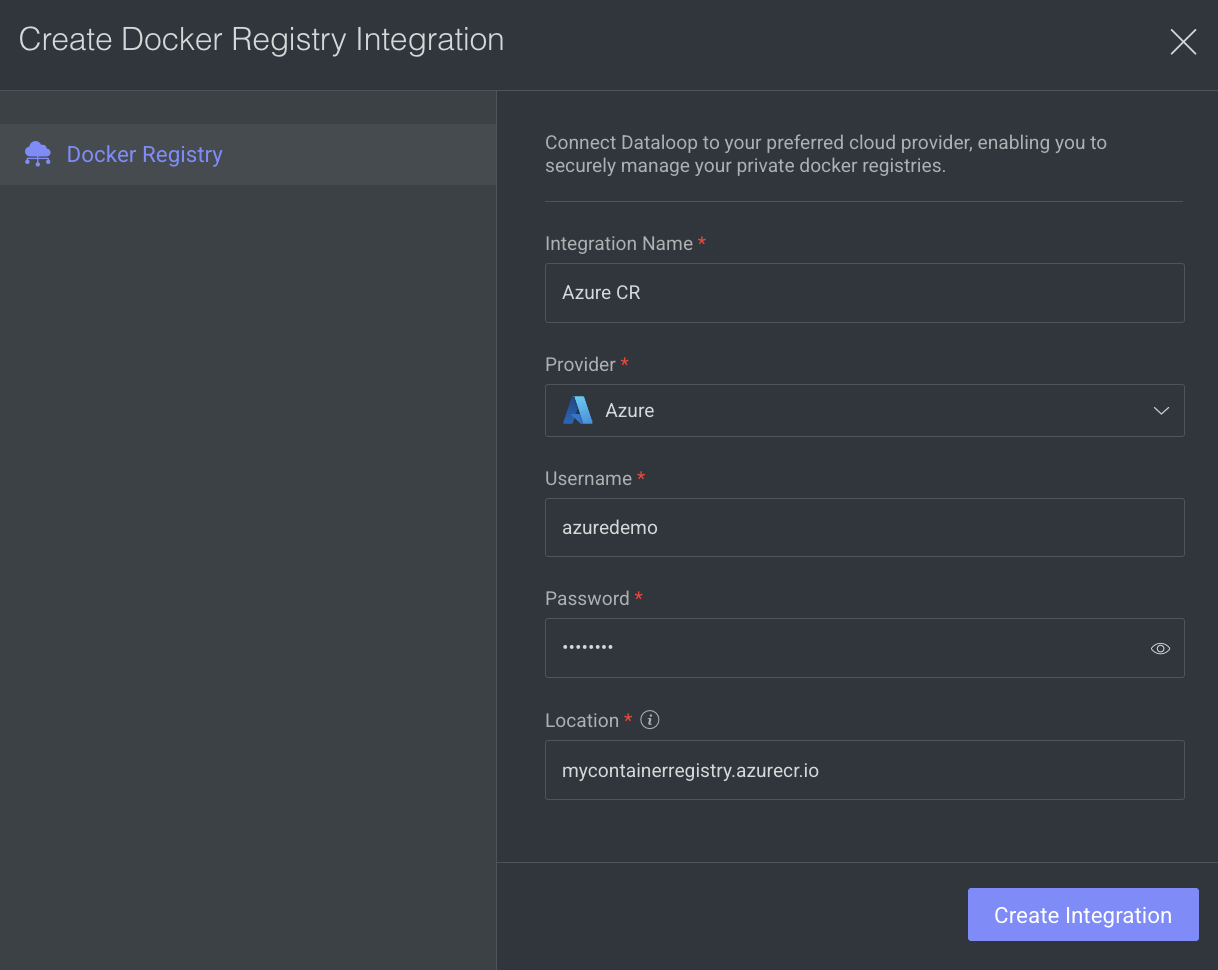
Integration Name: Provide a name for the integration.
Provider: Select Azure from the list.
Username: ACR username (e.g., azuredemo) from Azure Access Keys.
Password: ACR password (password or password2) from Azure Access Keys.
Location: Region of your ACR (e.g.,
mycontainerregistry.azurecr.io) from Azure registry overview. Provide the full login server address of your Azure Container Registry (ACR). This is typically in the format:<registry-name>.azurecr.io.
Click Create Integration.
Step 5: Test the Configuration
In the Dataloop platform, try pulling or referencing a Container image hosted in your ACR.
Ensure the integration is working without any errors.