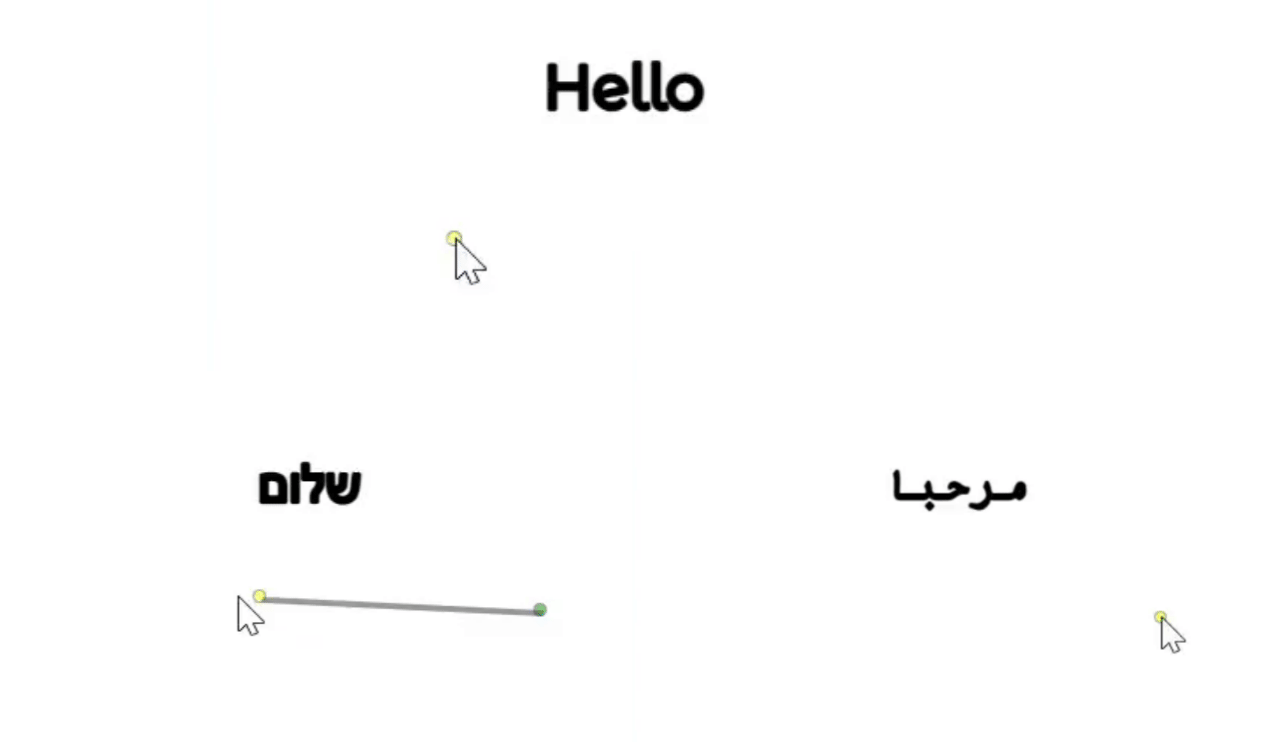Overview
This type of annotation is created by using lines. For example, it can be used in autonomous vehicles to detect and recognize lanes.
The Polyline is available on image and video items.
2D Polyline
The polyline annotation tool is a software feature or application designed for the manual creation and editing of polylines on digital data, typically in the context of image or spatial data annotation. A polyline is a sequence of connected line segments defined by a series of vertices, and it's commonly used to outline or mark features in an image or a spatial dataset. For example, outlining the contours of cars, pedestrians, trains, or other objects.
Create 2D Polyline Annotations
- Go to the Annotation Studio.
- Select the Polyline tool.
- Draw the Polyline on the canvas.
- Straight lines: Click multiple points on the canvas to create a Polyline around your target object/item.
- Free-hand: Click and hold the mouse button. A Polyline will be drawn as you move your mouse. Delete free-hand dots by holding shift and dragging the mouse cursor.
- Close the Polyline to finish its creation phase:
- Right-click anywhere to finish creating your polyline.
- Press Enter to close the Polyline.
- Press Esc to cancel Polyline creation.

Free-hand sections are created as bulk operation; therefore, undo/redo operations will affect an entire series of points and not just the recently created ones.
Polyline Editing
- The Polyline tool must be selected in order to edit polyline annotations.
- Click on a Polyline to have it selected.
- Drag & drop a Polyline to move it In the canvas.
- Hold Shift+Arrow key to make fine position adjustments to the Polyline position.
- Double-click a Polyline to put it into editing mode.
- Hold any of its points to drag & drop and change the Polyline shape.
- Right-click on any dot to delete it.
- Double-click anywhere on the canvas or press Esc, or Enter to exit edit mode.
Arrowhead on Polyline
Enable this feature in the recipe to use an arrowhead drawn on the polyline, serving as an indication of direction when annotating in tasks requiring this feature.