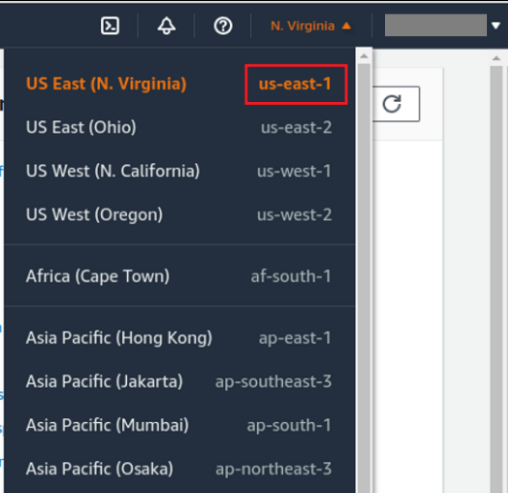Data Management FAQ
Why can't I save my item/folder/dataset/project's name?
When naming items, folders, datasets, projects and more, special characters like " * / : < > ? \ | cannot be used.
How to overcome the 'media attribute error' message?
A Media Attribute Error typically relates to media files or their attributes. Common causes and solutions include:
Incorrect File Paths: Ensure the specified path to the media file is correct and the file exists.
Unsupported Formats: The media file format is not supported.
In case you get this issue for video files, please ensure your video was converted to WebM format, the webm format conversion should be done automaticity by Dataloop on task creation. click to learn more
Please note
The issue might exist as long as the converter is still running.
Corrupted Files: The media file is corrupted. Verify the original source to ensure it was not corrupted or processed incorrectly.
Incorrect Metadata: The media file has incorrect or missing metadata. Verify the original source to ensure the metadata was correct. If so, reprocess the file. Alternatively, use Metadata Repair Tools or manually edit the metadata.
Network Issues: For streaming media, network issues can cause errors. Ensure a stable network connection.
If you still need help, contact the Dataloop Support team.
How do I find Corrupted Video Items?
Corrupted video items may occasionally occur due to failed video metadata extraction or WebM converter errors during upload or processing. These failures typically result in “Failed” executions within CloudOps.
The following guide explains how to identify and locate corrupted video items in your project using the CloudOps interface.
Step 1: Filter by Video Metadata Extractor Service
Go to CloudOps → Services.
In the Filters section, set the Scope to Public.
Use the Search field to find
video-metadata-extractor.Click on the video-metadata-extractor service to open its Monitoring tab.
This service handles video metadata processing, so failures here may indicate file corruption or metadata extraction issues.
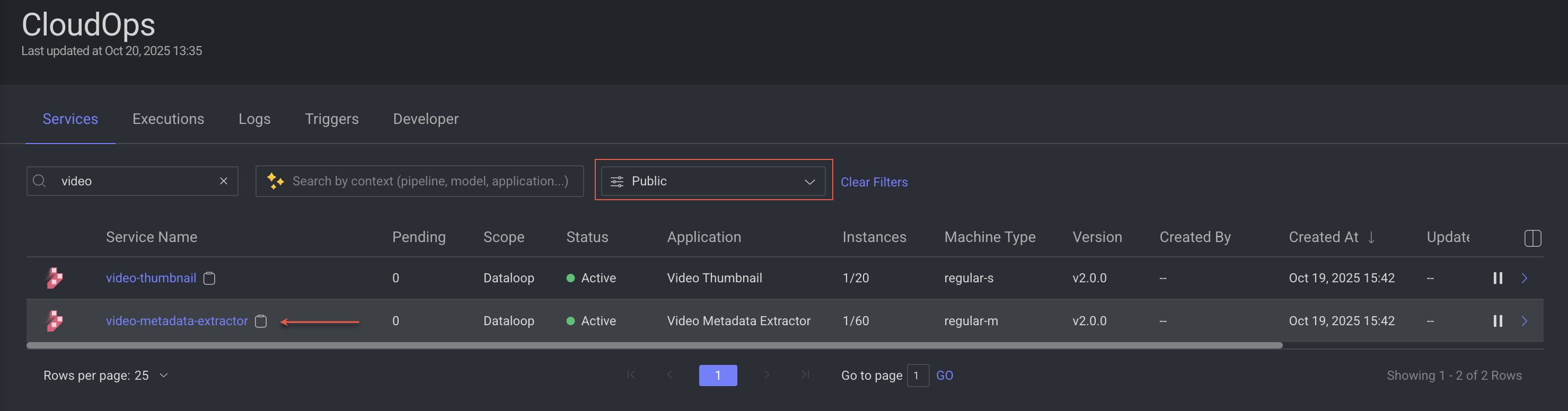
Step 2: Filter the Failed Executions
Within the Monitoring tab, switch to the Executions sub-tab.
Set the Status Filter to Failed.
This displays only executions where video metadata extraction or processing
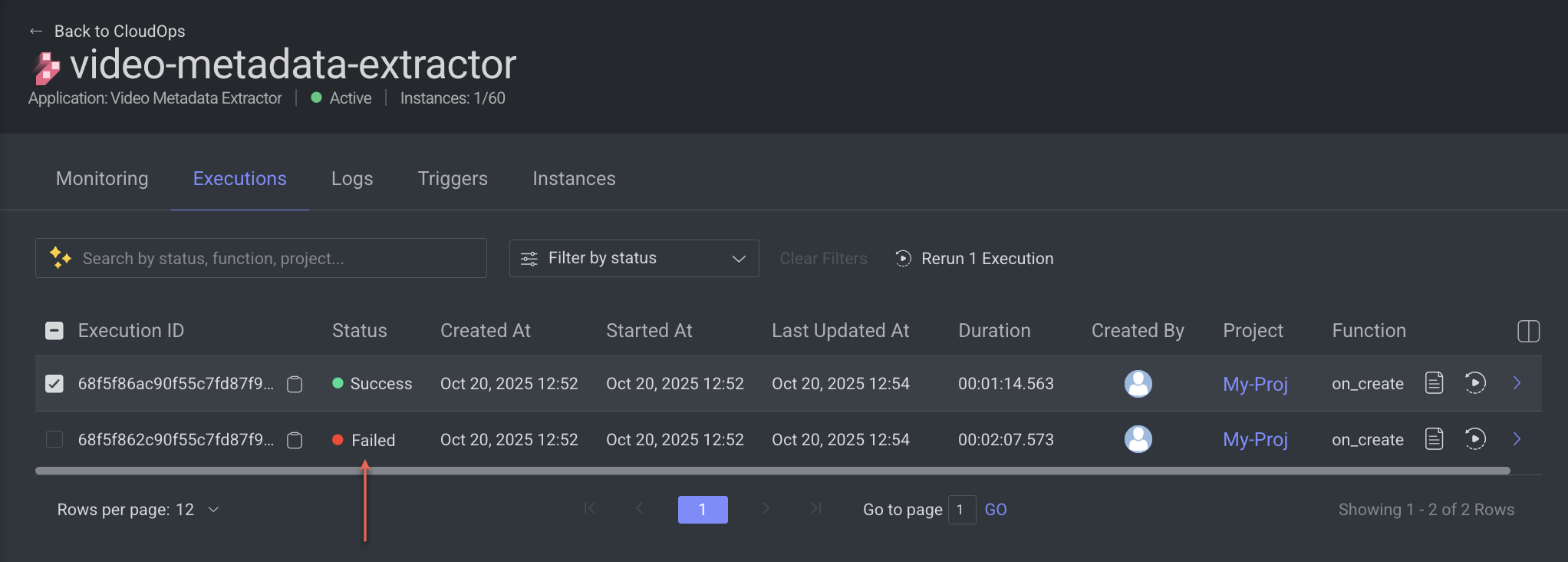
Step 3: Locate the Corrupted Item
From the list of failed executions, select one to open its details panel on the right.
Scroll down to the Inputs section.
Find the Item ID field and click the copy icon next to it.
Use the copied Item ID in the Dataset Browser to locate the specific video item in your dataset.
.png)
I added new users to my project and cannot see them all, why?
If you cannot see all your Users, first go to your Project Dashboard and make sure to click on the "Show Users from All Domains" in the Users view. This should display all the Users assigned to the given project.
Learn more on how to add new Users.
How can I rename my project?
To rename your project, visit the Project Dashboard and click "Project Actions."
To learn more, visit the Project section.
I don't see the project I was looking for, what should I do?
If you get the message, You are no longer a member of this project and was removed by the project owner. Please contact the project owner and ask him to invite you to the project. Find more information about it in Adding Team members to Project.
Can I make annotations without storing them on the Dataloop servers?
No.
You can only store the binary layer on an external storage. For more info, go to our storage page.
How can I run across all items on a dataset?
All you need is to get a page from the dataset and iterate it.
pages = dataset.items.list(filters=filters)
for page in pages:
for item in page:
item.print()
Can I download masks without the JSON?
No, you cannot because in the SDK the mask is built from the JSON file.
The JSON files will be downloaded to a different folder.
Why do I need to allow Dataloop a "full write access" to my external storage (S3/Azure/GCS)?
Connecting a storage driver to Dataloop requires bucket/container settings to be full write access, to enable full annotation and data management functionality. Like saving new files generated by the Dataloop platform inside your storage (including video thumbnails, .webm files, snapshots, etc.).
How do I filter out items based on approved annotations?
To filter out items based on approved annotations, the following steps should be followed:
In the Data Browser, click on the Annotation field.
Select or enter the search query
metadata.system.status = "approved".Click Search to view the search result.
To learn more, visit the Search Items by Annotation's Data page.
What is the difference between annotated, completed, approved, and not annotated items?
An item is considered “annotated” once it has any annotations (including a classification, a note, or an annotation from any other tool), either when accessed directly from the dataset browser or from a task. An item can be “annotated” without having a “completed” status. This can be as a result of the item having been annotated in the dataset browser (where the annotation can be saved, but no status can be given to the item) or the item has been annotated in a task, but the annotator did not click the “complete” button (e.g., the annotator wanted to do more work on the item later).
An item can only have a “completed” status when it goes through a task and the annotator clicks the “complete” button to assign it “completed” status.
An item can only have an “approved” status when it goes through a QA task and the QA tester clicks the “approve” button.
An item is considered “not annotated” if it has not been annotated. An item can have a “completed” status and still be “not annotated” if the annotator clicked the “complete” button in the task, but no annotations were created on the item.
How Do I Setup S3 Policy?
Please be sure that your policy is set to the following:
s3: ListBucket - Mandatory
s3: PutObject - for write permissions - Mandatory.
s3: DeleteObject - for the allow delete option
s3: GetObject - Mandatory
Click for a full Guide
Go to the IAM - identity, and access management section and set the following:
Go to the policies page and press “create policy”
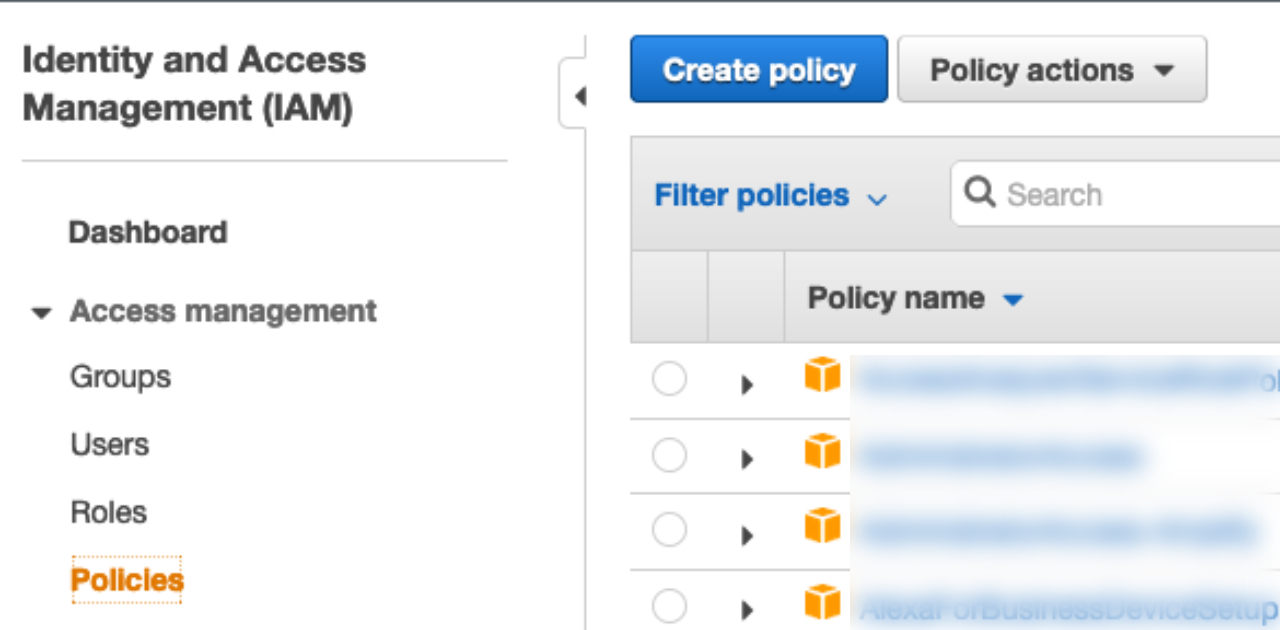
Fill in a name, and add a description if you want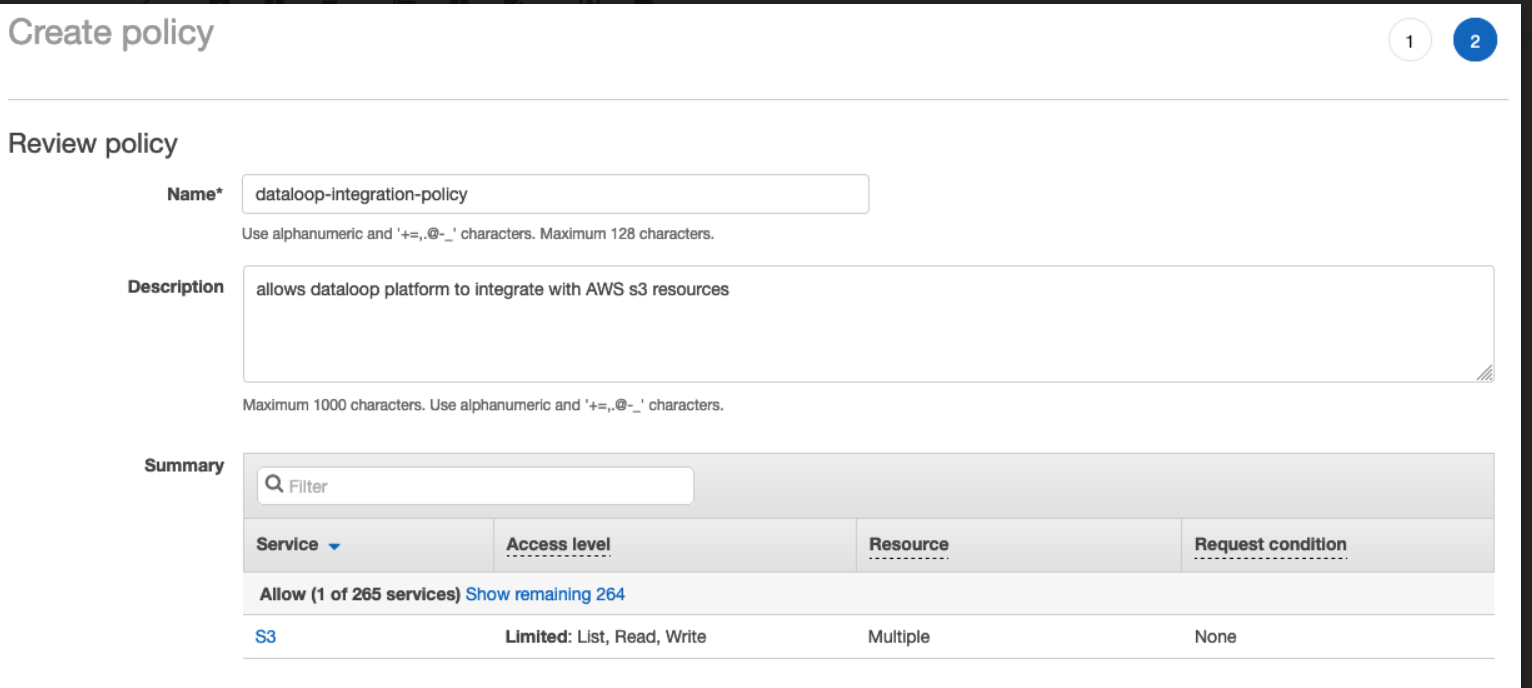
On this page paste the next script:
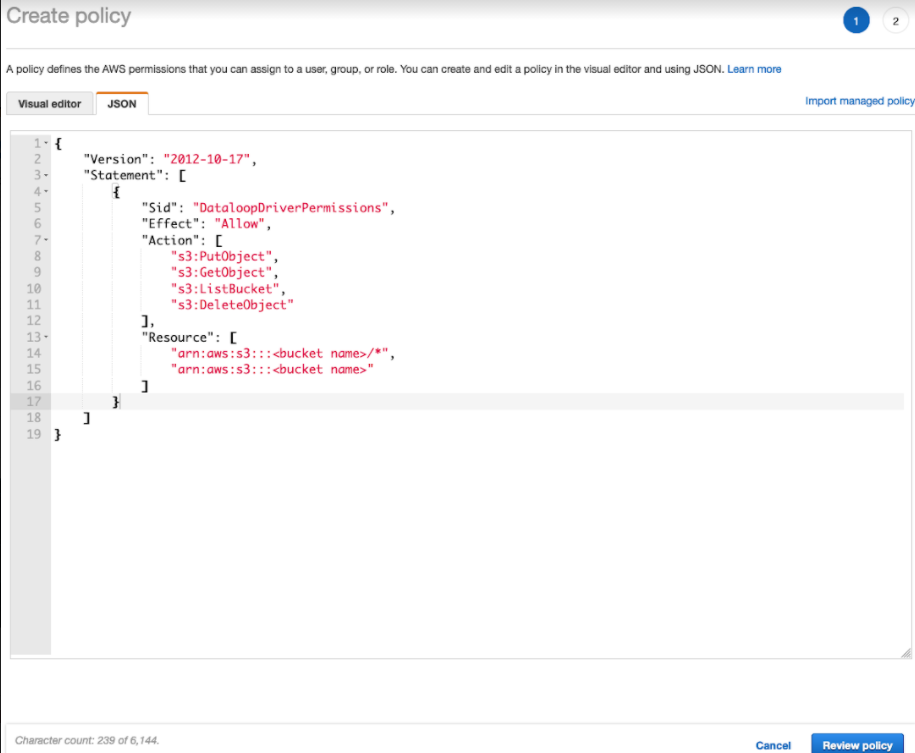
Please make sure to write your bucket name.
"Version": "2012-10-17",
"Statement": [
{
"Sid": "VisualEditor0",
"Effect": "Allow",
"Action": [
"s3:PutObject",
"s3:GetObject",
"s3:ListBucket",
"s3:DeleteObject"
],
"Resource": [
"arn:aws:s3:::bucket name/*",
"arn:aws:s3:::bucket name"
]
}
]
}
Create a user with the bucket’s policy to get the access key.
Go to the Users page on the IAM section and create a new user.
Write a name and select Programmatic access.
Select “Attach existing policies directly”
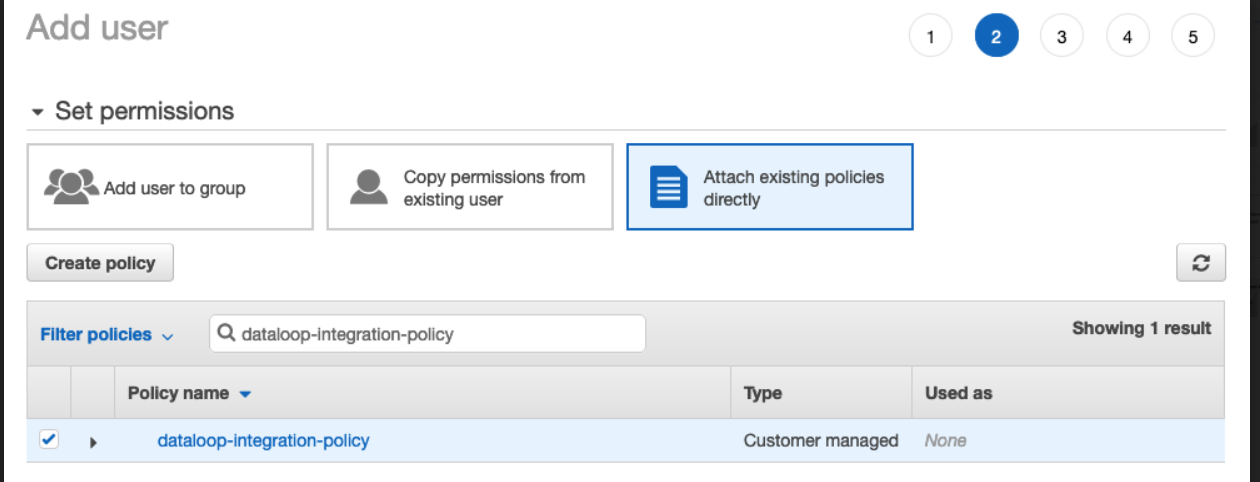
Optional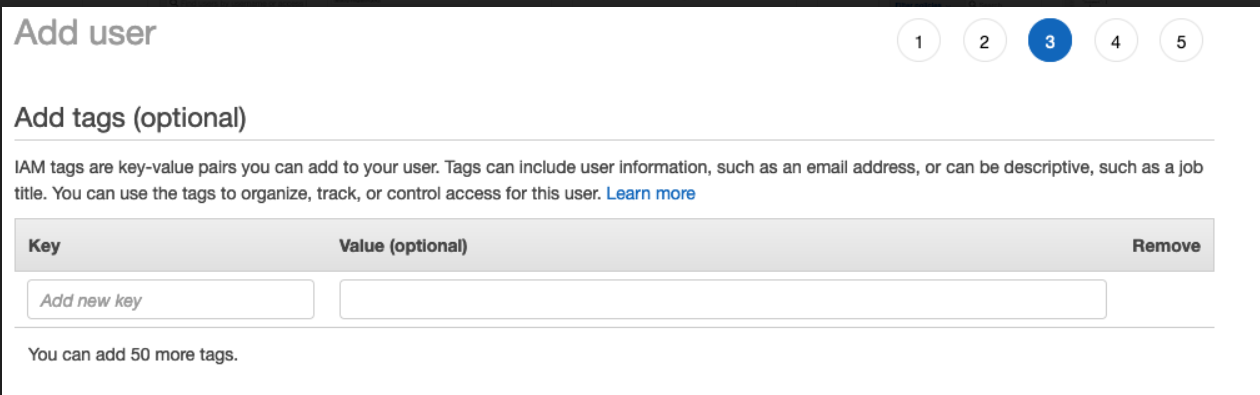
Review the data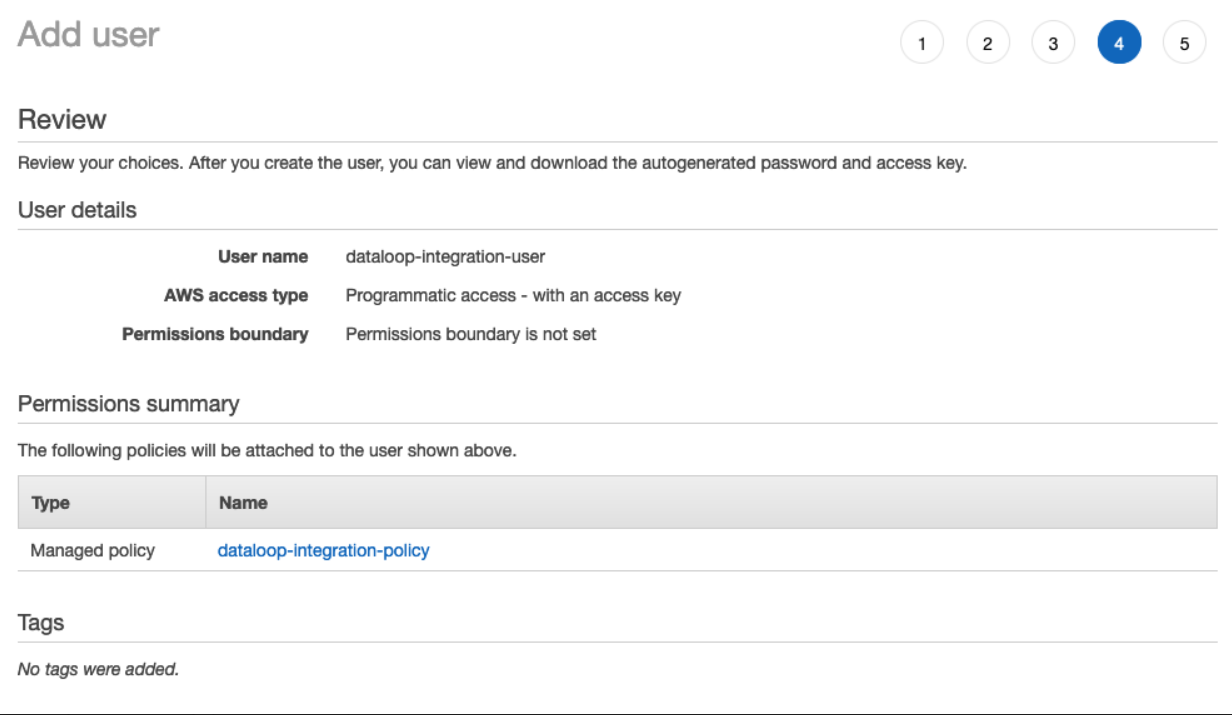
Copy the URL and Access Key to the Dataloop platform:
How Do I Setup GCS Policy?
Define permissions in GCS and get your Access Key for Dataloop
Please be sure that your permissions are set to the following:
storage.objects.list - mandatory
storage.objects.delete
storage.objects.create - mandatory
storage.objects.get - mandatory
storage.buckets.get - mandatory
Click for a full Guide
Go to the IAM section and search for the roles page that lets you create roles.

Fill in a name, unique ID, and add a description if you wish.
Press “Add Permission”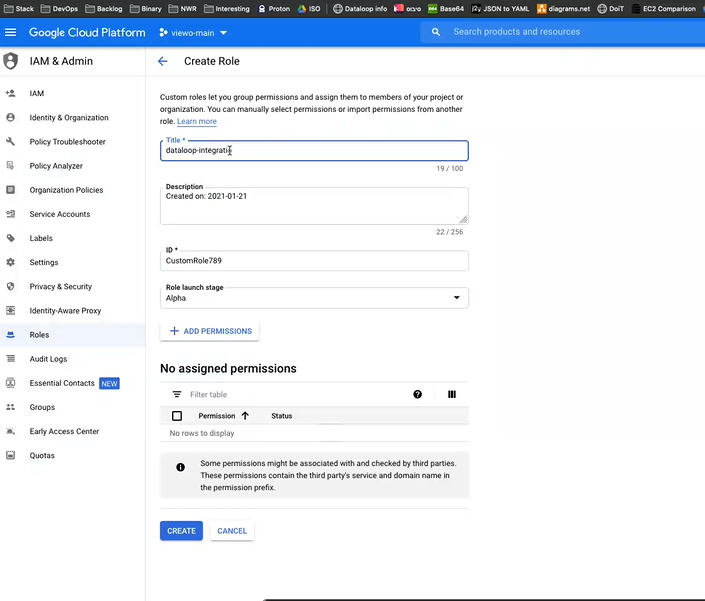
Add permissions ->
Select the following:
storage.objects.create
Storage.buckets.get
storage.objects.delete
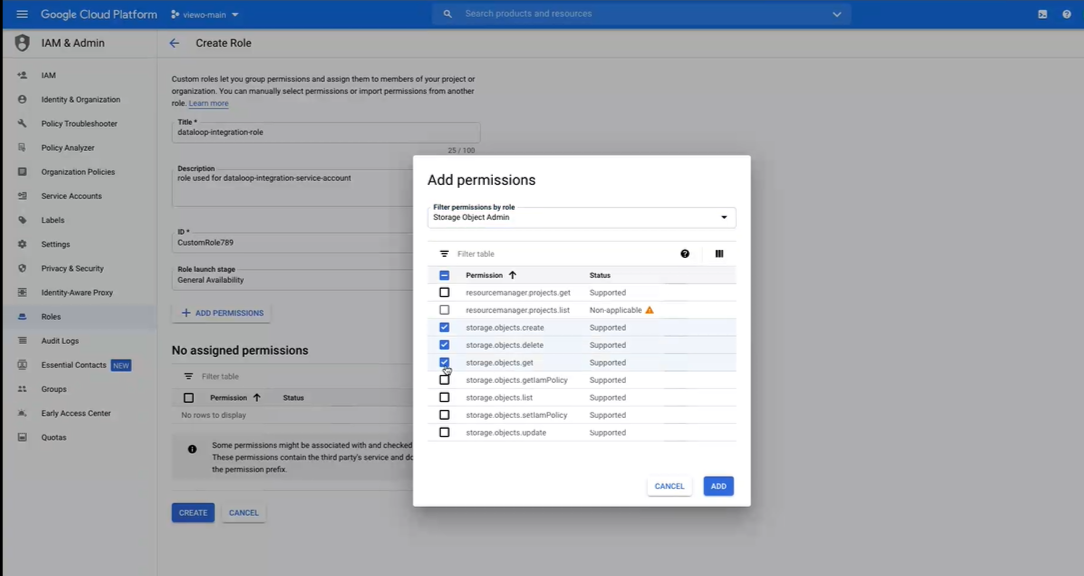
Filter by Bucket

Add storage.objects.list as well, press “ADD” and press “create role”

Go to the IAM -> Service accounts page and create a service account.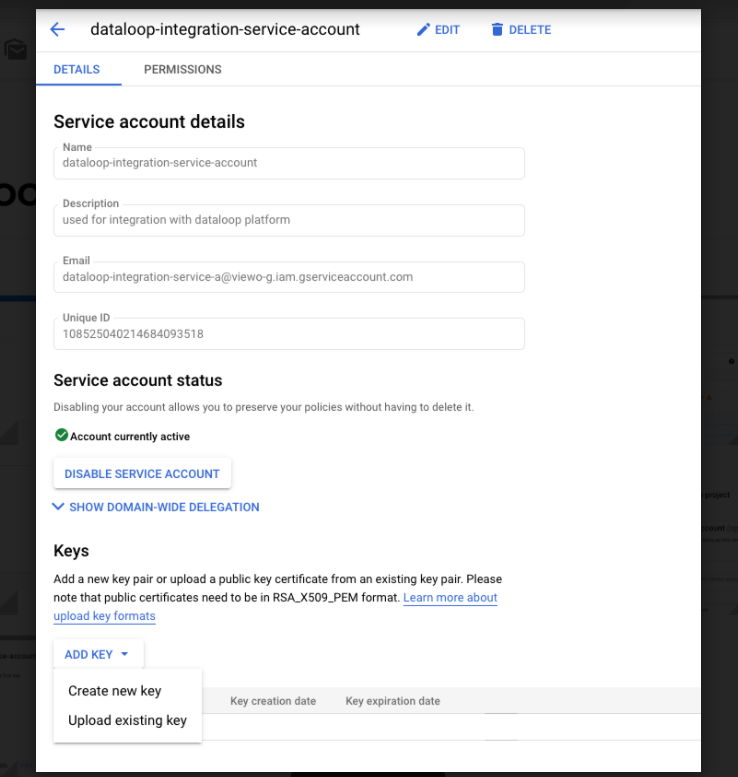
Select the custom role you created.
If you don’t see the role and you created it recently please note that it can take 5-10 to appear on the list.
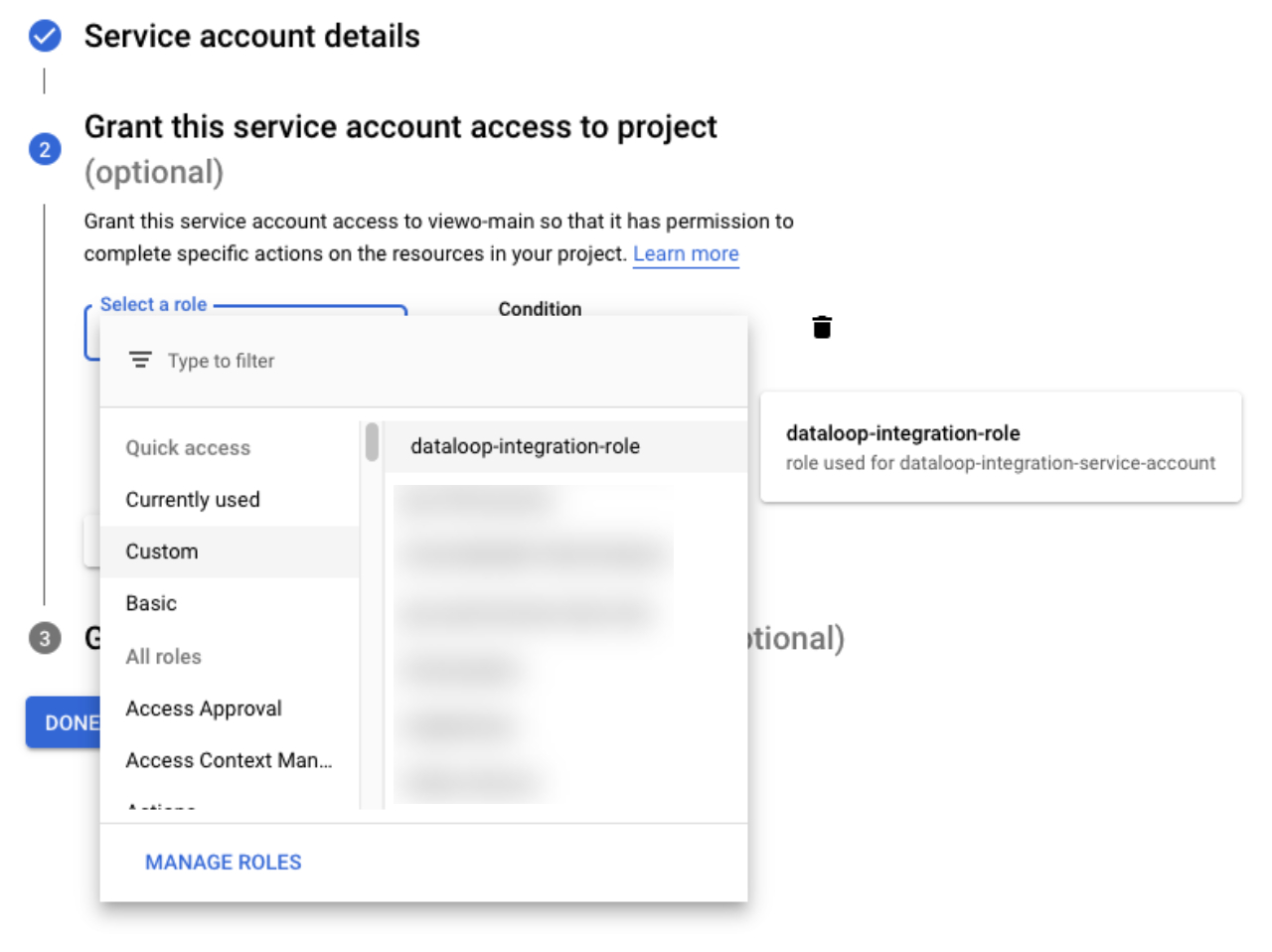
Optional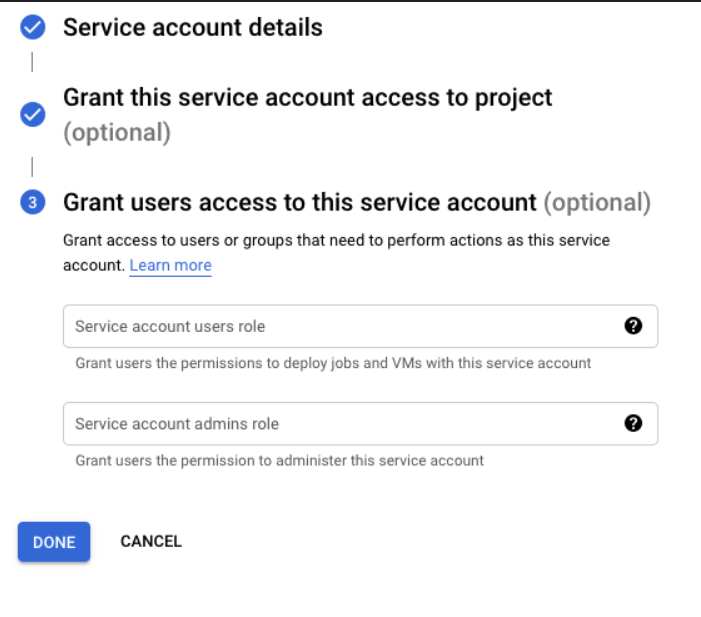
Create a new key->
-> Download as JSON file which you will use for integration: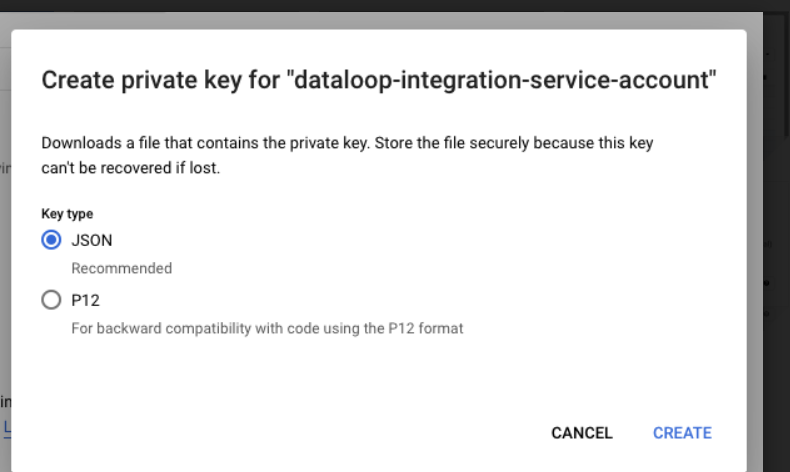
How Do I Setup Azure Policy?
Go to "App registrations"

2. Add new registration and choose a name (for example: dataloop-app).
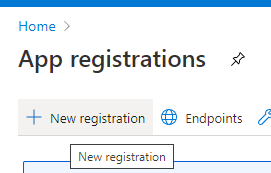
3. Find your "clientId" and "tenantId" in the Application Overview.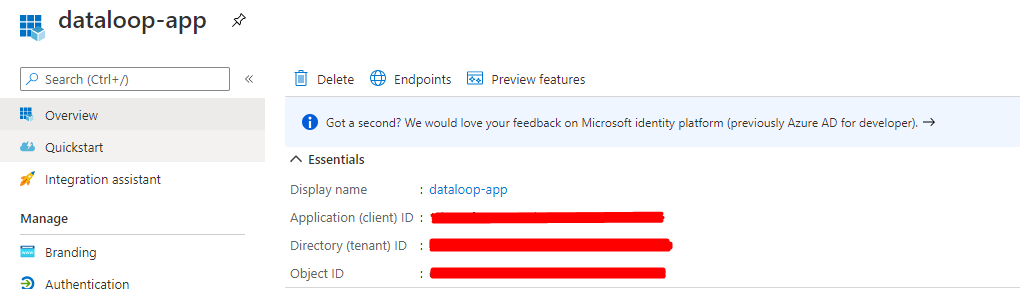
4.Go to "certificates & secrets", Click on “New client secret".
Fill in a name in the description and define when the integration will expire (we recommend setting it to "Never").
NOTICE: Copy and store this secret's value right away because you can't see it later.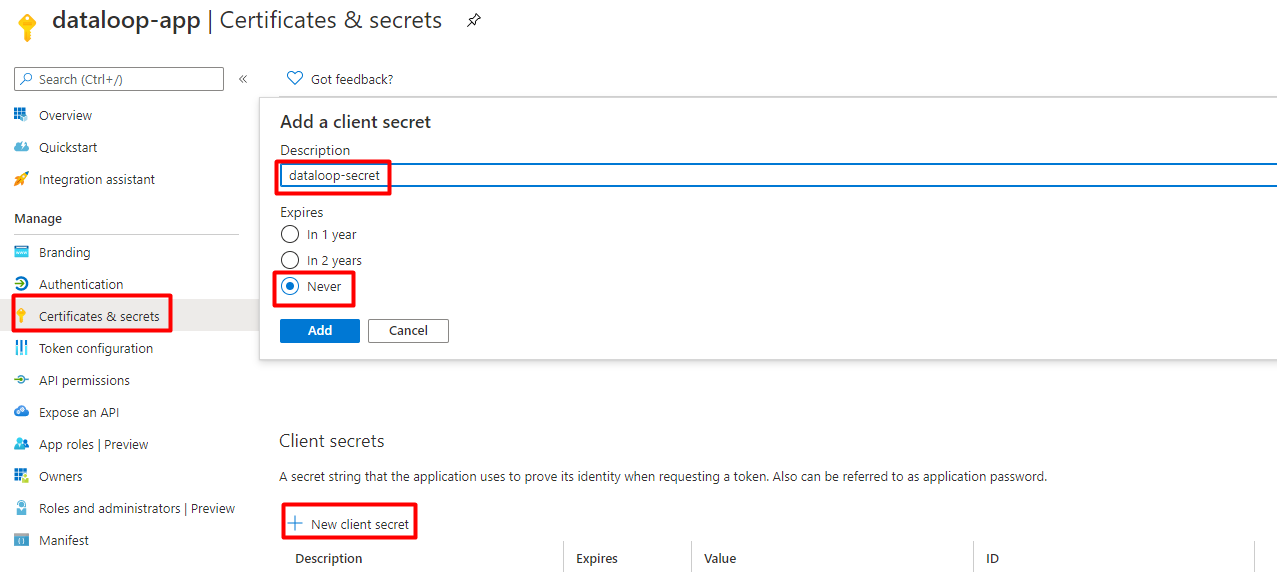
5. Go to "Storage accounts".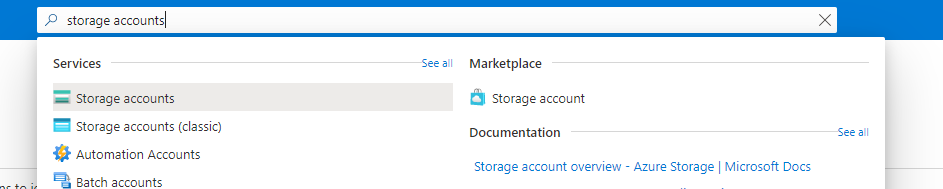
6. Enter the wanted account (Create an account if you don't already have one).
7. Go to "Containers" (Create a container if you don't already have one).
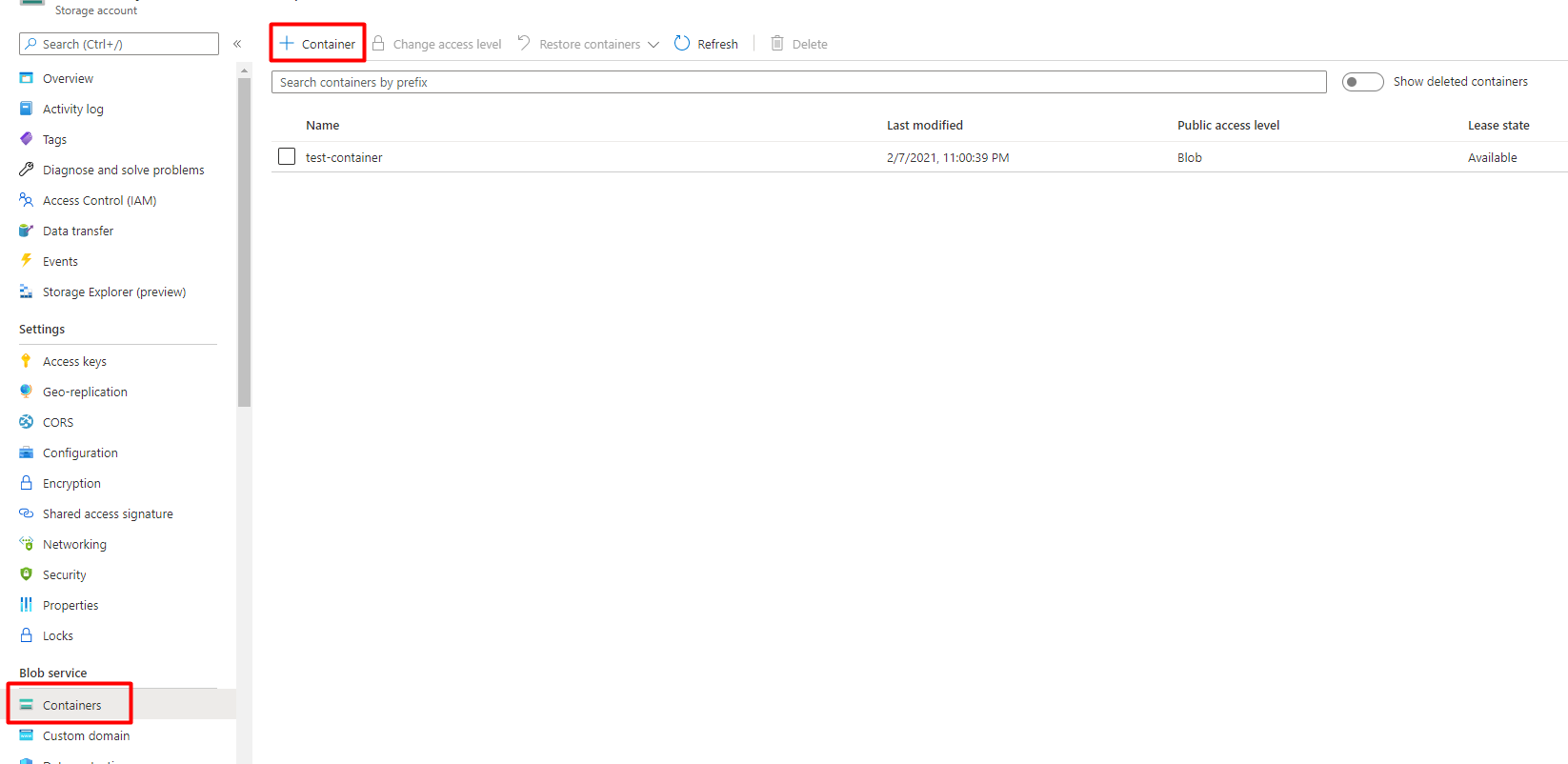
8. Go to the specific container (the one you wish to add the Dataloop's permissions to).
9. Go to "Access Control (IAM)".
10. Click "Add role assignments".
11. Select:
Role: "Storage Blob Data User".
Select: "dataloop-app".
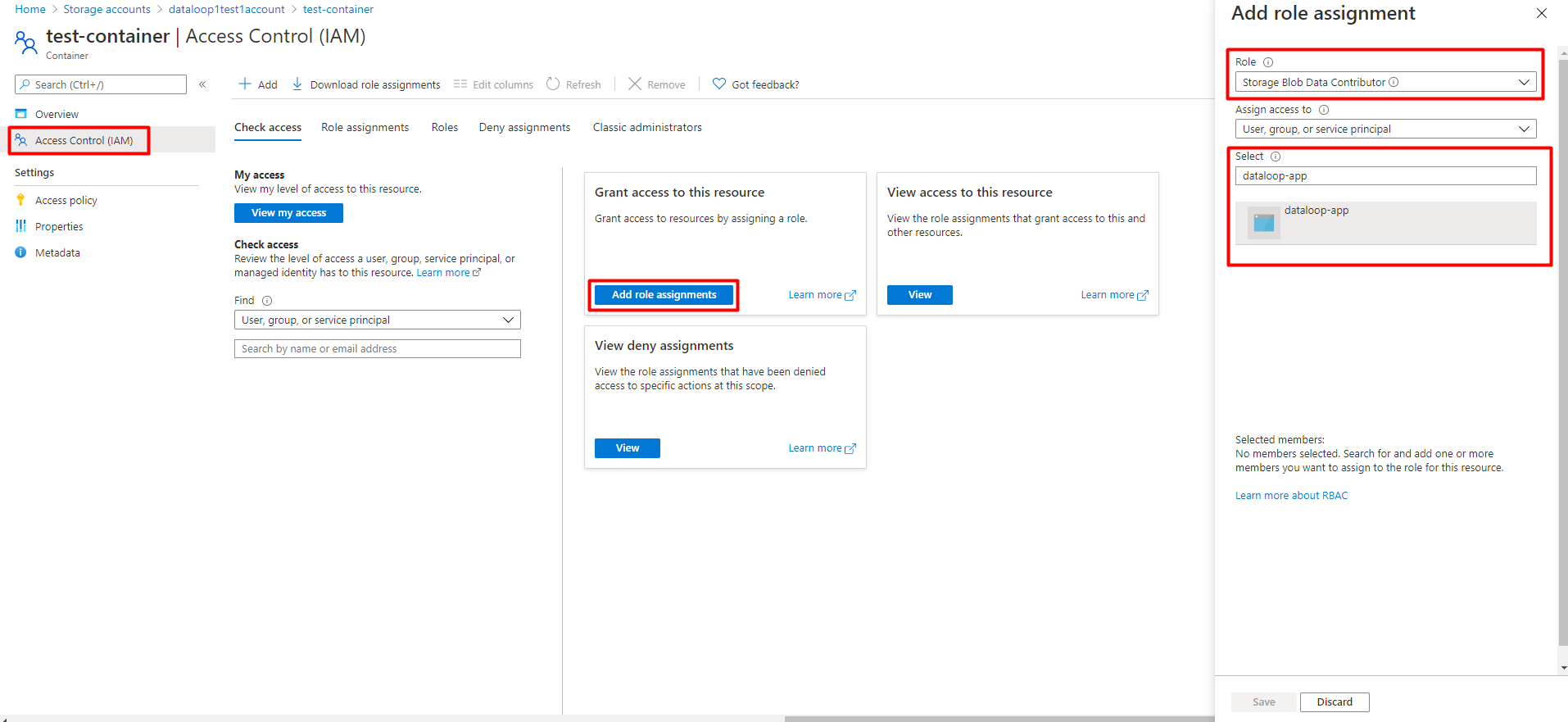
12. Click on the "dataloop-app" icon and hit save.
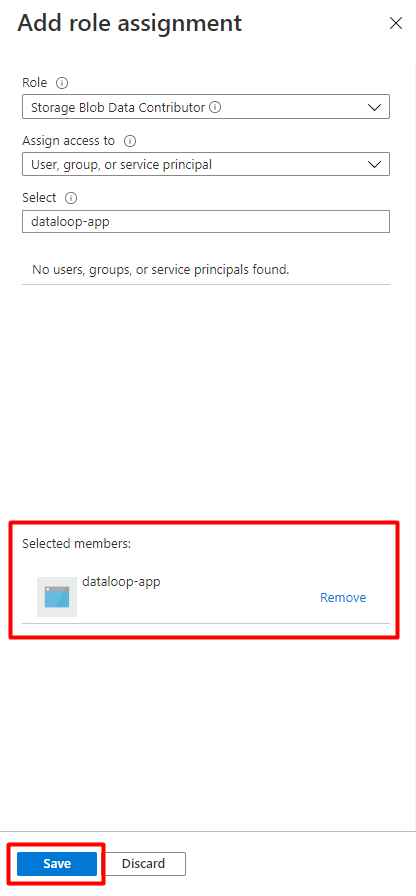
13. It can take 5 minutes for the permissions to be updated and available to use by Dataloop.
How Do I Extract ECR Parameters?
Note: details regarding Private container registry integration can be found in [here](https://docs.dataloop.ai/docs/container-registry).
To get access to your ECR private registry from Dataloop, the following parameters should be sent to the “Private Container Registry” integration:
Account
Region
Access key ID
Secret access key
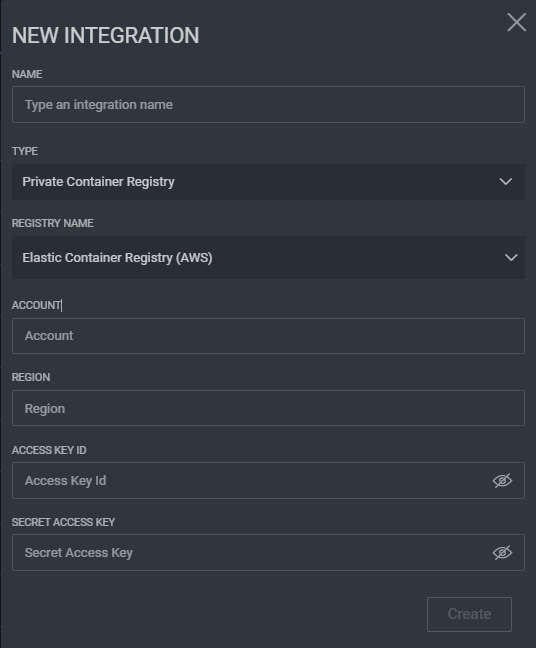
On your console.aws.amazon.com:
Navigate to the user dialog and open the “Security credentials” page.
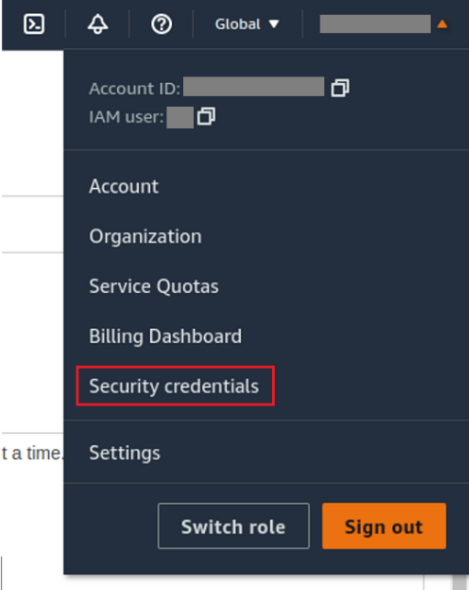
On the Security credentials page:
Under the “Account details” section, you can find your Account ID next to “AWS account ID”
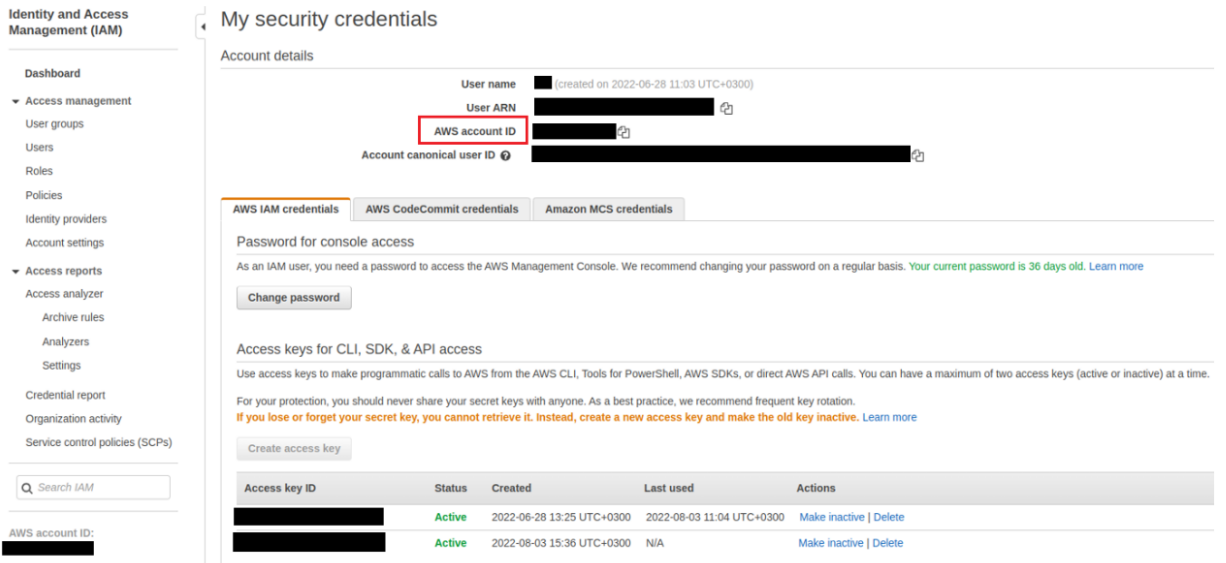
Click on “Create access key” button: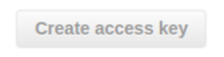
A dialog box will open, displaying the Access key ID and Secret access key.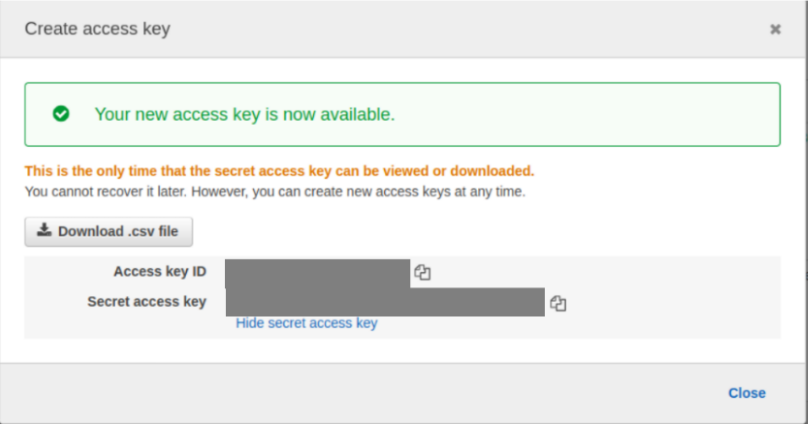
To find your Region parameter, go to EC2 service: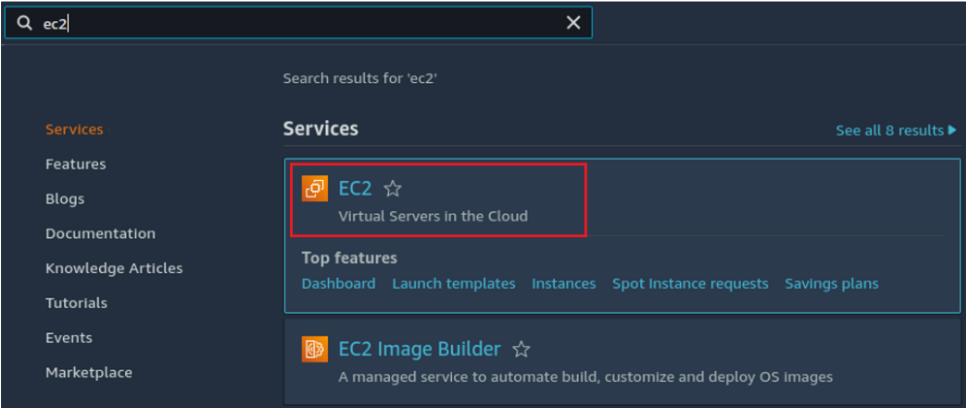
Take your default region or find the one you're using with (for your registry)