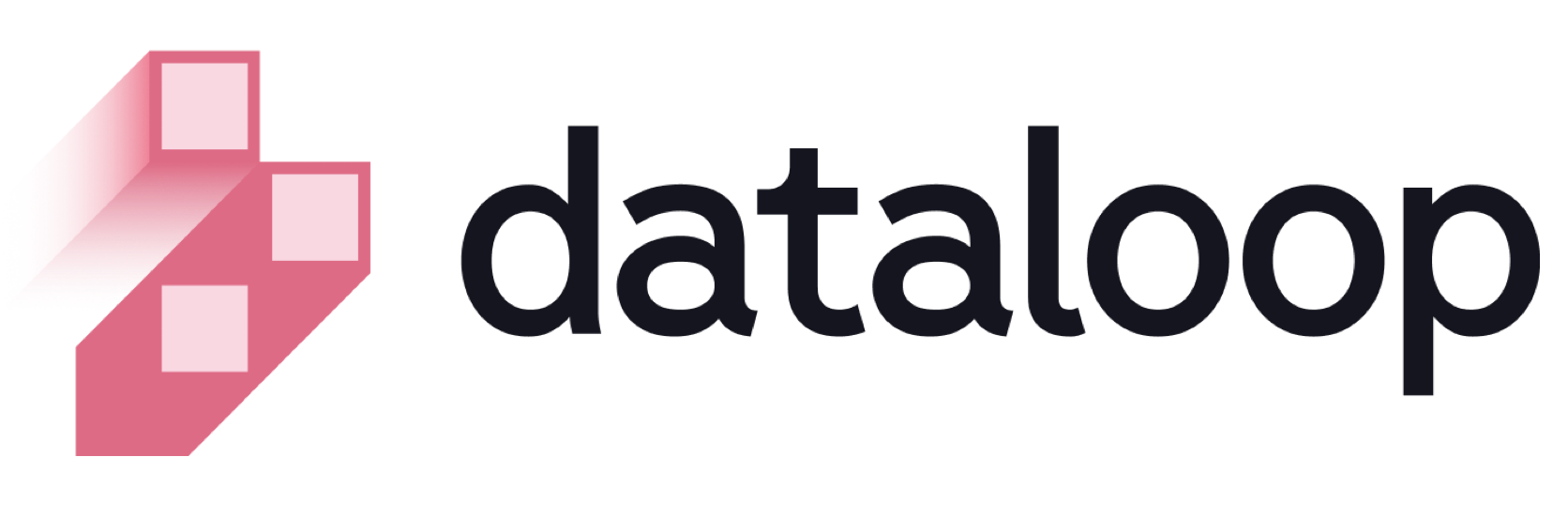- 17 Feb 2025
- Print
- DarkLight
- PDF
Google Container Registry
- Updated On 17 Feb 2025
- Print
- DarkLight
- PDF
Overview
the Google Container Registry (GCR) provides a basic solution for managing Docker container images used in data processing pipelines and custom model deployments. However, its limited support for artifact types and less granular security controls can restrict scalability and flexibility when integrating with Dataloop's advanced data operations. Since GCR only supports container images, managing diverse workflows on Dataloop may require additional configurations, and Google no longer actively enhances GCR, making it less suitable for evolving data and AI needs.
Dataloop integrates with Google Container Registry (GCR), a GCP service for storing private container images. While GCR offers robust features, Artifact Registry is the recommended GCP service for managing container images and other artifacts. Learn more.
Google Container Registry is being deprecated and will be shut down on March 18, 2025.
To integrate Google Container Registry (GCR) with the Dataloop platform, follow these steps:
Create and configure GCR
1. Set up a GCP project
If you don’t have an existing project:
- Go to the GCP Console.
- Go to the Project Selector.
- Click New Project.
- Provide a Project Name and select the Billing Account.
- Click Create.
- Set the project as active:
gcloud config set project [PROJECT_ID]
2. Enable the GCR API
- Go to the GCP Console.
- Navigate to APIs & Services > Library.
- Search for Google Container Registry API.
- Click Enable.
- Enable billing for your GCP project by following the necessary steps.
3. Configure docker authentication
- Install the Google Cloud CLI if you haven't already.
- Download gcloud CLI.
- Authenticate and configure Docker:
gcloud auth login
gcloud auth configure-docker
4. Create and push a container image
- Tag your Docker image:
docker tag [IMAGE_NAME] gcr.io/[PROJECT_ID]/[IMAGE_NAME]:[TAG]
- Push the image to GCR:
docker push gcr.io/[PROJECT_ID]/[IMAGE_NAME]:[TAG]
- Verify the image:
- Navigate to Container Registry in the GCP Console: https://console.cloud.google.com/gcr.
- Confirm that the image is visible in the registry.
Integrate GCR with Dataloop
1. Generate a service account key
Generate and download the key from the GCP console, then upload it to Dataloop using either the UI or SDK.
- Create a service account:
- Navigate to IAM & Admin > Service Accounts.
- Click Create Service Account.
- Provide a Name (e.g., dataloop-access) and click Create.
- Assign the following roles:
- Storage Object Viewer.
- Container Registry Viewer.
- Click Done.
- Generate a key for the service account:
- Find your service account in the list, and click to open.
- Select the Keys tab.
- Click Add Key > Create New Key.
- Select JSON and click Create.
- Save the JSON key file securely.
2. Upload the service account key in Dataloop
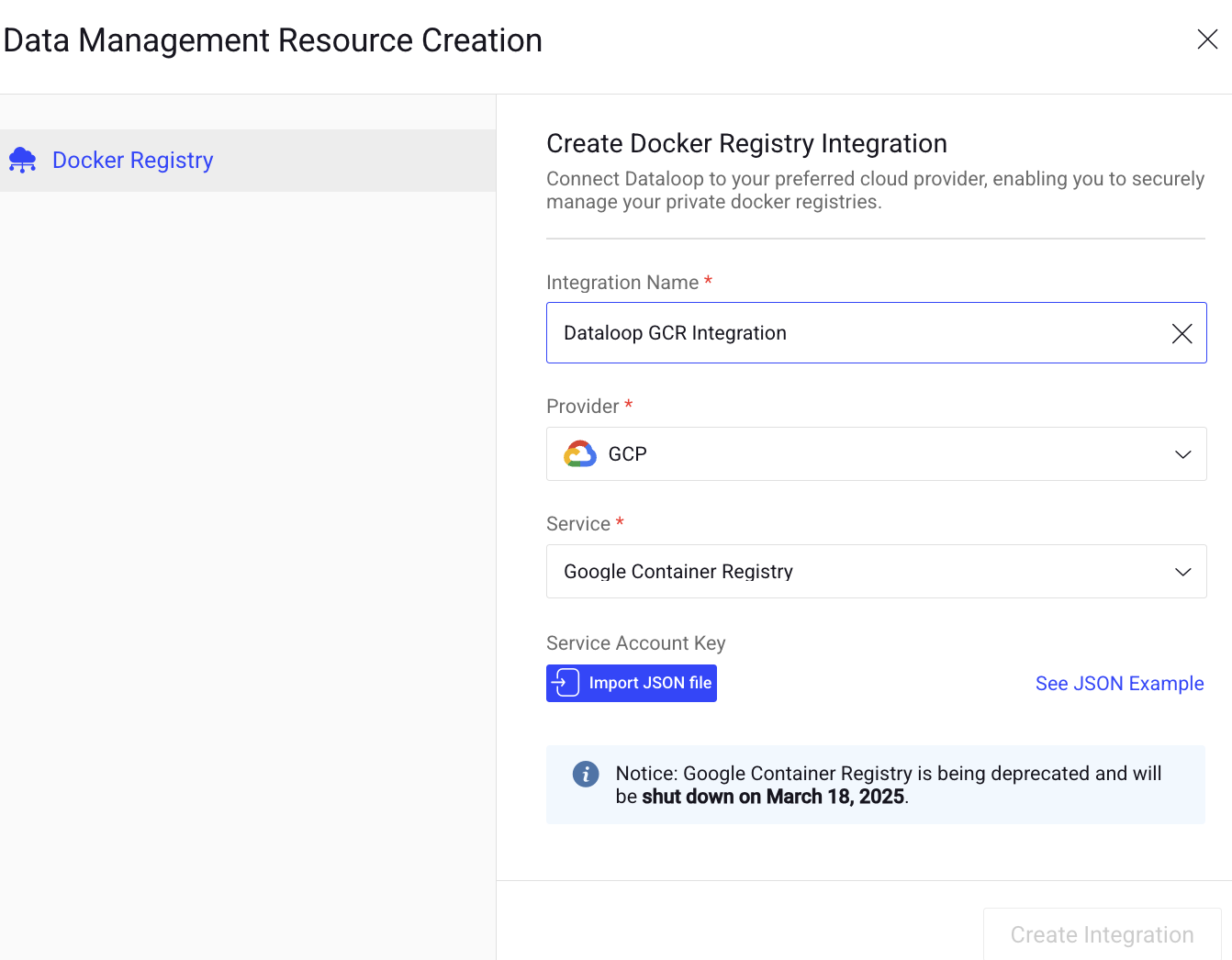
- Log in to your Dataloop Platform.
- Navigate to the Integrations page.
- Click Create Integration -> Create Registry Integration.
- Integration Name: Provide a name for the integration.
- Provider: Select GCP from the list.
- Service: Select Google Container Registry from the list.
- Click Import JSON file.
- Click Create Integration.
3. Test the configuration
- In the Dataloop platform, try pulling or referencing a Docker image hosted in your GCR.
- Ensure the integration is working without any errors.