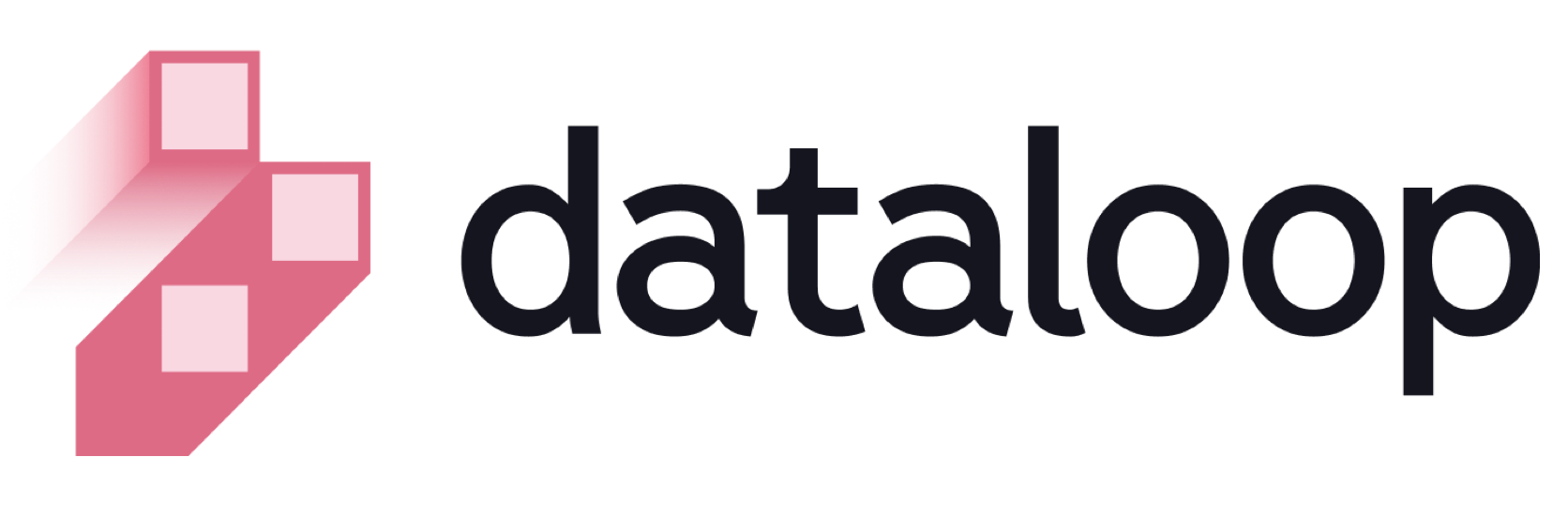- 19 Jun 2024
- Print
- DarkLight
- PDF
How to Search?
- Updated On 19 Jun 2024
- Print
- DarkLight
- PDF
Overview
Filters are integral components of the Dataset Browser, providing users with the capability to refine and narrow down the displayed items based on specific criteria. These filters offer a powerful tool for managing and exploring large datasets efficiently.

To learn more, see the Schema Based Search article.
How to Search Items by Annotation Status -> Annotated or Not?
- In the Data Browser, click on the Items field.
- Select or enter the query as follows:
annotated = true
or
annotated = false
- Click Search to view the search result.
How to Search Items by Annotation's Count?
- In the Data Browser, click on the Items field.
- Select or enter the query as follows:
annotationsCount = 5
- Click Search to view the search result.
How to Search Items by Creation Date?
- In the Data Browser, click on the Items field.
- Select or enter the query as follows:
createdAt = (03/12/2023)
- Click Search to view the search result.
How to Search Items by Creator?
- In the Data Browser, click on the Items field.
- Select or enter the query as follows:
creator = 'your@email-ID'
- Click Search to view the search result.
How to Search Items by File Name?
- In the Data Browser, click on the Items field.
- Select or enter the query as follows:
name = '63dbdd10be95cbe35df0a78b.jpg'
- Click Search to view the search result.
How to Search Items by Dataset ID?
- In the Data Browser, click on the Items field.
- Select or enter the query as follows:
datasetId = '65950d1d5c356a5e51f6727e'
- Click Search to view the search result.
How to Search Items by Description is Available or Not?
- In the Data Browser, click on the Items field.
- Select or enter the query as follows:
described = true
or
described = false
- Click Search to view the search result.
How to Search Items by Description's Text?
- In the Data Browser, click on the Item field.
- Select or enter the query as follows:
description = 'description-text'
Ensure to enter the full description to receive the result.
- Click Search to view the search result.
How to Search Items by Folder Directory?
- In the Data Browser, click on the Items field.
- Select or enter the query as follows:
dir = '/sub-folder name'
or
dir IN '/sub-folder name/sub-folder name'
- Click Search to view the search result.
How to Search Items by File Path?
- In the Data Browser, click on the Items field.
- Select or enter the query as follows:
FilePath = '/folder name/sub-folder name/fileName.jpg'
- Click Search to view the search result.
How to Search Hidden or Not Hidden Items in a Dataset?
- In the Data Browser, click on the Items field.
- Select or enter the query as follows:
hidden = true
or
hidden = false
- Click Search to view the search result.
How to Search Items by Height?
- In the Data Browser, click on the Items field.
- Select or enter the query as follows:
ItemHeight = 234
Use the height value (for example, "height": 234) from the item metadata.
- Click Search to view the search result.
How to Search Items by Item ID?
- In the Data Browser, click on the Items field.
- Select or enter the query as follows:
ItemID = '65798f8f81b02fbafe34fcad'
- Click Search to view the search result.
How to Search Discarded Items (Item's Status) in the Dataset?
- In the Data Browser, click on the Items field.
- Select or enter the query as follows:
ItemStatus = 'Discard'
- Click Search to view the search result.
How to Search Completed Items (Item's Status) in the Dataset?
- In the Data Browser, click on the Items field.
- Select or enter the query as follows:
ItemStatus = 'Complete'
- Click Search to view the search result.
How to Search Approved Items (Item's Status) in the Dataset?
- In the Data Browser, click on the Items field.
- Select or enter the query as follows:
ItemStatus = 'Approve'
- Click Search to view the search result.
How to Search Items by Width?
- In the Data Browser, click on the Items field.
- Select or enter the query as follows:
ItemWidth = 234
Use the width value (for example, "width": 234) from the item metadata.
- Click Search to view the search result.
How to Search JSON (Media Type) Files in the Dataset?
- In the Data Browser, click on the Items field.
- Select or enter the query as follows:
MediaType = 'application/json'
- Click Search to view the search result. It displays the all the JSON files.
How to Search PCD (Media Type) Files in the Dataset?
- In the Data Browser, click on the Items field.
- Select or enter the query as follows:
MediaType = 'application/pcd'
- Click Search to view the search result. It displays the all the PCD files.
How to Search Audio Files in the Dataset?
- In the Data Browser, click on the Items field.
- Select or enter the query as follows:
MediaType = 'audio/*'
- Click Search to view the search result. It displays the all the audio files.
How to Search Image Files in the Dataset?
- In the Data Browser, click on the Items field.
- Select or enter the query as follows:
MediaType = 'image/*'
- Click Search to view the search result. It displays the all the image files.
How to Search Text Files in the Dataset?
- In the Data Browser, click on the Items field.
- Select or enter the query as follows:
MediaType = 'text/*'
- Click Search to view the search result. It displays the all the text files.
How to Search Video Files in the Dataset?
- In the Data Browser, click on the Items field.
- Select or enter the query as follows:
MediaType = 'video/*'
- Click Search to view the search result. It displays the all the video files.
How to Search Video Files by Frames Per Second (Metadata - fps) in the Dataset?
- In the Data Browser, click on the Items field.
- Select or enter the query as follows:
metadata.fps = 25
Use the fps value (for example, "fps": 25) from the item metadata.
- Click Search to view the search result.
How to Search Video Files by Start Time (Metadata) in the Dataset?
- In the Data Browser, click on the Items field.
- Select or enter the query as follows:
metadata.startTime = 5
Use the fps value (for example, "startTime": 5) from the item metadata.
- Click Search to view the search result.
How to Search Items by System Metadata's Mimetype in the Dataset?
- In the Data Browser, click on the Items field.
- Select or enter the query as follows:
metadata.system.mimetype = 'image/jpeg'
Use the mimetype value (for example, "mimetype": "image/jpeg", "mimetype": "text/html", or "mimetype": "audio/mp3" ) from the item metadata.
- Click Search to view the search result.
How to Search Items by Annotation Status from the System Metadata?
- In the Data Browser, click on the Items field.
- Select or enter the query as follows:
metadata.system.annotationStatus = 'completed'
Use the annotationStatus value (for example, "completed") from the item metadata.
- Click Search to view the search result.
How to Search Items by File Size from the Item Metadata?
- In the Data Browser, click on the Items field.
- Select or enter the query as follows:
metadata.system.annotationStatus = 'completed'
Use the annotationStatus value (for example, "completed") from the item metadata.
- Click Search to view the search result.
How to Search Items by Frames Per Second (fps) from the Item Metadata?
- In the Data Browser, click on the Items field.
- Select or enter the query as follows:
metadata.system.fps = 15
Use the fps value (for example, "fps": 15) from the item metadata system.
- Click Search to view the search result.
How to Search Items by the Duration from the Item Metadata?
- In the Data Browser, click on the Items field.
- Select or enter the query as follows:
metadata.system.duration = 30.8
Use the duration value (for example, "duration": 30.8) from the item metadata system.
- Click Search to view the search result.
How to Search Items by the Width from the Item Metadata?
- In the Data Browser, click on the Items field.
- Select or enter the query as follows:
metadata.system.width = 320
Use the Width value (for example, "width": 320) from the item metadata system.
- Click Search to view the search result.
How to Search Items by the Height from the Item Metadata?
- In the Data Browser, click on the Items field.
- Select or enter the query as follows:
metadata.system.height = 240
Use the Height value (for example, "height": 240) from the item metadata system.
- Click Search to view the search result.
How to Search Items by the Dataset Tags (Train, Validation, or Test) from the Item Metadata?
- In the Data Browser, click on the Items field.
- Select or enter the query as follows:
metadata.system.tags.train = true
Use the Tags value from the item metadata system.
for example,
"tags":
"train": true
Or
"tags":
"validation": true
Or
"tags":
"test": true
Use the Tags value from the item metadata system.
- Click Search to view the search result.
How to Search Items by the Reference ID from the Item Metadata?
- In the Data Browser, click on the Items field.
- Select or enter the query as follows:
metadata.system.refs.id = 649c421b9084a344b862289b
Use the refs ID value (for example, "id": "649c421b9084a344b862289b") from the item metadata system.
- Click Search to view the search result.
How to Search Items by the Reference Type from the Item Metadata?
- In the Data Browser, click on the Items field.
- Select or enter the query as follows:
metadata.system.refs.type = 'assignment'
Use the Type value (for example, "type": "assignment") from the item metadata system.
- Click Search to view the search result.
How to Search Items by the Encoding from the Item Metadata?
- In the Data Browser, click on the Items field.
- Select or enter the query as follows:
metadata.system.encoding = 7bit
Use the Encoding value (for example, "encoding": "7bit") from the item metadata system.
- Click Search to view the search result.
How to Search Items by the Original Name from the Item Metadata?
- In the Data Browser, click on the Items field.
- Select or enter the query as follows:
metadata.system.originalname = video-tutorial-v1.mp4
Use the originalname value (for example, `"originalname": "video-tutorial-v1.mp4") from the item metadata system.
- Click Search to view the search result.
How to Search Items are Designated for a Model Test Set?
- In the Data Browser, click on the Items field.
- Select or enter the query as follows:
ModelTestSet = true
or,
ModelTestSet = false
- Click Search to view the search result.
How to Search Items are Designated for a Model Train Set?
- In the Data Browser, click on the Items field.
- Select or enter the query as follows:
ModelTrainSet = true
or,
ModelTrainSet = false
- Click Search to view the search result.
How to Search Items are Designated for a Model Validation Set?
- In the Data Browser, click on the Items field.
- Select or enter the query as follows:
ModelValidationSet = true
or,
ModelValidationSet = true
- Click Search to view the search result.
How to Search Items by Updated Date?
- In the Data Browser, click on the Items field.
- Select or enter the query as follows:
updatedAt = (10/04/2024)
- Click Search to view the search result.
How to Search Items by the User Who Updated?
- In the Data Browser, click on the Items field.
- Select or enter the query as follows:
updatedBy = 'name@dataloop.ai'
- Click Search to view the search result.
How to Search Annotations by Annotation ID?
- In the Data Browser, click on the Annotations field.
- Select or enter the query as follows:
annotationId = '6638e5f4fb9b79bc00d04288'
Copy the annotationId value from opening a labeled item -> select an annotation from the right-side panel -> click on the 'i' (info) icon -> copy annotation ID.
- Click Search to view the search result.
How to Search Annotations by Label's Confidence Value?
- In the Data Browser, click on the Annotations field.
- Select or enter the query as follows:
Confidence = '402.33'
- Click Search to view the search result.
How to Search Annotations by Creation Date?
- In the Data Browser, click on the Annotations field.
- Select or enter the query as follows:
createdAt = (03/12/2023)
- Click Search to view the search result.
How to Search Annotations by Annotation Creator?
- In the Data Browser, click on the Annotations field.
- Select or enter the query as follows:
creator = 'creator's email ID'
- Click Search to view the search result.
How to Search Annotations by Dataset ID?
- In the Data Browser, click on the Annotations field.
- Select or enter the query as follows:
datasetId = '65950d1d5c356a5e51f6727e'
- Click Search to view the search result.
How to Search Annotations by Attribute Name?
- In the Data Browser, click on the Annotations field.
- Select or enter the query as follows:
attributeName.<name of the attribute> = '<attribute value>'
For example,
- Attribute Name = How is it?. By default, it displays all available attributes.
- Attribute Value = Good or Bad. By default, it displays all available attribute values.
then, the query will be attributeName.How_is_it? = 'Good'
- Click Search to view the search result.
How to Search Annotations by Attribute ID?
- In the Data Browser, click on the Annotations field.
- Select or enter the query as follows:
attributeName.<ID of the attribute> = '<attribute value>'
For example,
- Attribute ID = 1. By default, it displays all available attribute ID.
- Attribute Value = Good or Bad. By default, it displays all available attribute values.
then, the query will be attributeId.1 = 'Good'
You can copy the attributeId value from the Recipe -> Labels & Attributes -> Right-side section (Create Section)
- Click Search to view the search result.
How to Search Annotations by the Item ID?
- In the Data Browser, click on the Annotations field.
- Select or enter the query as follows:
ItemID = '65798f8f81b02fbafe34fcad'
- Click Search to view the search result.
How to Search Annotations by the Label Name?
- In the Data Browser, click on the Annotations field.
- Select or enter the query as follows:
label = 'Cat'
- Click Search to view the search result.
How to Search Annotations by the Model Name?
- In the Data Browser, click on the Annotations field.
- Select or enter the query as follows:
ModelName = 'yolov3'
You can copy the model name value from the JSON file of the item.
- Click Search to view the search result.
How to Search Annotations by the ID of the Parent Annotation (Parent ID)?
- In the Data Browser, click on the Annotations field.
- Select or enter the query as follows:
ParentId = '1234'
- Click Search to view the search result.
How to Search Annotations by the Source (Where the Annotation is Created) of the Annotation?
- In the Data Browser, click on the Annotations field.
- Select or enter the query as follows:
type = 'ui'
or
type = 'sdk'
- Click Search to view the search result.
How to Search Annotations by the Label's Attribute?
- In the Data Browser, click on the Annotations field.
- Select or enter the query as follows:
metadata.system.attributes.1 = 'Yes'
The attributes are defined according to the customizations made in the recipe.
- Click Search to view the search result.
How to Search Annotations by the Annotation Type?
- In the Data Browser, click on the Annotations field.
- Select or enter the query as follows:
type = 'cube'
- Click Search to view the search result.
How to Search Annotations by the Update Date?
- In the Data Browser, click on the Annotations field.
- Select or enter the query as follows:
updatedAt = (03/12/2023)
- Click Search to view the search result.
How to Search Items by Task's ID?
- In the Data Browser, add the Tasks filter.
- In the Tasks' field, select the TaskID from the list.
- Enter the value as follows.
TaskID= 'task's ID'
- Click Search to view the search result.
How to Search Items by Task's Name?
- In the Data Browser, add the Tasks filter.
- In the Tasks' field, select the TaskName from the list.
- Select or enter query as follows:
TaskName = 'task's Name'
- Click Search to view the search result.
How to Search Items by Free Text - CLIP Based
- In the Data Browser, click on the Add Filters.
- Select the NLP (CLIP) from the list. A new field NLP (CLIP) is added.
- Enter the required text in the NLP (CLIP) field. For example, "Image with red cars".
- Click Search to view the search result.
How to Save a Search Query?
Dataloop platform offers the ability to save specific search filter criteria, allowing for efficient and consistent future searches.
- In the Dataset Browser, create a search query.
- Click Filter Actions.
- Select Save. A dialogue window is displayed.
- Enter a name for the new filter query.
- Click Save. A confirmation message is displayed.
How to Use a Saved Search Query?
Dataloop platform offers the ability to reuse specific search filter criteria.
- In the Dataset Browser, click on the Filter Actions.
- Select Saved Filters and choose the saved filter from the list. Clicking on the saved filter allows the search query to run and displays the result.
How to Delete a Saved Search Query?
Dataloop platform offers the ability to reuse specific search filter criteria.
- In the Dataset Browser, click on the Filter Actions.
- Select the Save Filters.
- Find the query to be deleted and click on the Delete icon when you hover over.
- Click Delete Query. A confirmation message is displayed.
How to Use the DQL Query Editor to Search?
In addition to data search using the basic UI, it is possible to filter data using the Dataloop Query Language.
- In the Dataset Browser, click on the Filter Actions.
- Select the Query Editor. The DQL Search window is displayed.
- Edit the query as required, or select a saved query from the list.
- Once edited, click Search to run the search query, or click Save As to save it.
Click on the Delete Query to delete the query.
How to Copy the Search Query in DQL Format?
- In the Dataset Browser, click on the Filter Actions.
- Select the Copy Filter. A confirmation message is displayed, and the query will be copied in DQL format.
How to Clear the Search Query?
In then Dataset Browser, click on the Clear Filter to clear the current search query and results.