Edit Integrations
The Edit Integration feature allows users to update the input fields of integration within the system. This feature provides flexibility and convenience by enabling users to modify secrets and values associated with integration after it has been created. Only users with the Organization Admin or Owner roles are authorized to modify integrations. Learn more
Important
- After creating an integration, its name and type cannot be changed. To update these attributes, you need to create a new integration with the desired name and type.
- Cross Integrations are not editable.
- Container Registry integrations can only be edited through the Dataloop SDK.
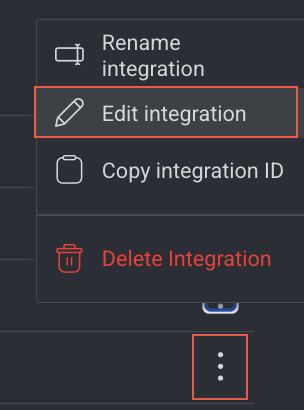
To edit an Integration, follow these steps:
- From the left-side panel, select Integrations.
- Find the integration for which you want to make changes.
- Click on the three dots icon, and select the Edit Integration from the list.
- Once you're in the editing mode, make the necessary changes to the available options.
- Click Save Changes to apply the changes to the integration.
Copy Integration ID
- From the left-side panel, select Integrations.
- Find the integration for which you want to copy the ID.
- Click on the three dots icon, and select the Copy Integration ID from the list. A green tick mark is displayed once you copied.
Delete Integrations
Before You Delete
Deleting an Integration is not possible when connected storage drivers are present. Prior to deleting an Integration, make sure to delete the connected storage drivers.
- From the left-side panel, select Integrations.
- Find the integration you want to delete.
- Click on the three dots icon, and select the Delete Integration from the list
- Click Delete Integration to confirm the deletion. The Integration removed successfully message is displayed.