The Manage Secrets page allows you to securely oversee, modify, and control access to all Secrets configured within your organization. Secrets are credentials or tokens that authorize access to external services or integrations. This page enables administrators and authorized users to perform essential actions such as editing, copying, and deleting Secrets through a streamlined interface.
Edit Secrets
You can modify the name, value, or provider of an existing Secret at any time. Editing a Secret is useful when updating credentials, rotating keys, or refining identification metadata.
Who can create?
Only users with the Organization Admin or Owner roles are authorized to modify secrets. Learn more
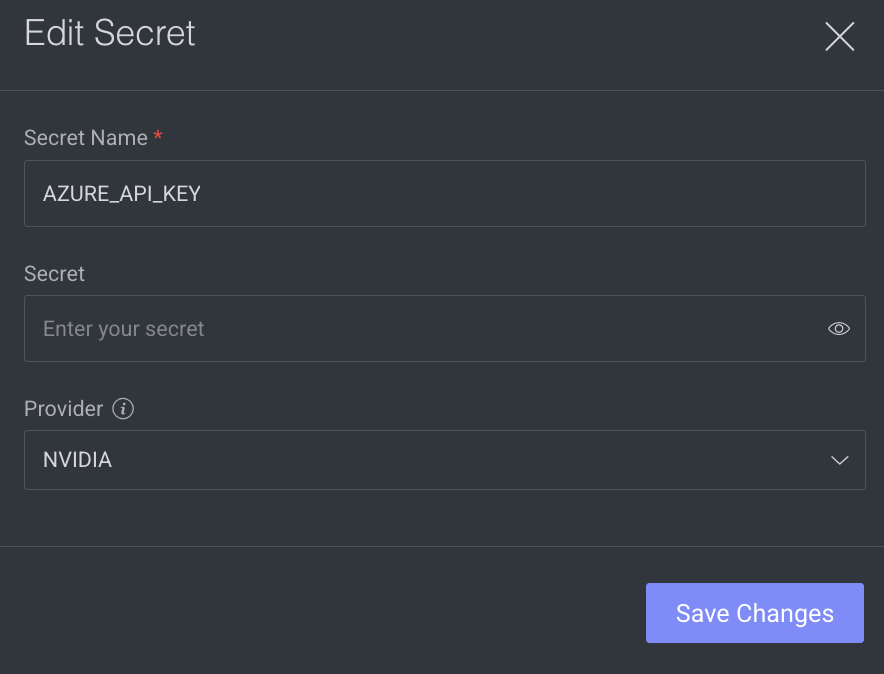
Updating Active Secrets
When a Secret is actively used by services such as applications, pipelines, or deployed models, updating its value requires special consideration. The platform provides two clear options during the secret update process to ensure service continuity and security.
Click Integrations from left panel.
Click Secrets tab.
Find the secret that you want to edit.
Click on the Pencil icon to edit the secret. An Edit Secret side panel is displayed.
Make the required changes:
Secret name
Secret value
Provider
Provider (optional): Select the relevant secret provider to help you easily identify the secrets.
Click Save Changes. If the secret is active on any applications or pipelines, the
Update Existing Services?confirmation message is displayed.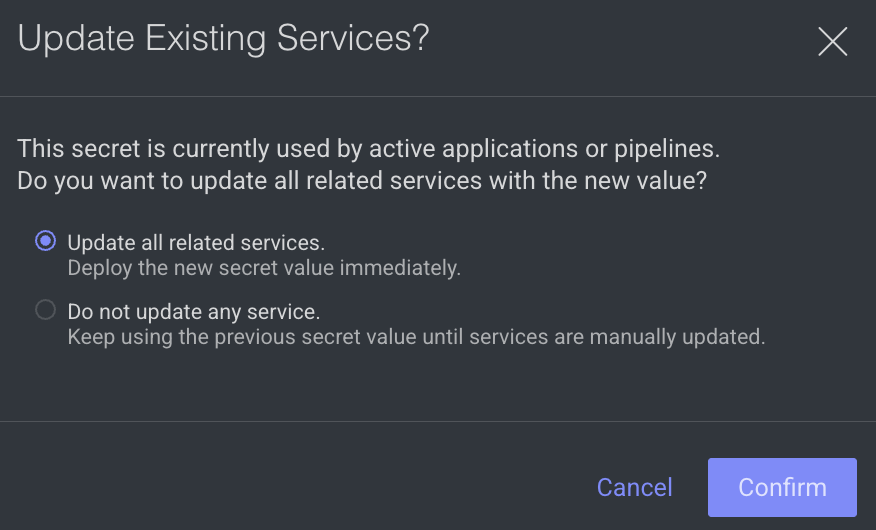
You are given two options:
✅ Update all related services:
Effect: Immediately applies the new Secret value to all services using it.
Includes: Pipelines, application services, and model deployments.
Service Restart: All affected services will automatically restart to apply the new credentials.
⛔ Do not update any service:
Effect: Existing services will continue using the previous Secret value.
** Manual Update Required**: Services will only use the new value if manually restarted or updated later.
How to update manually:
From the SDK, reconfigure or restart the service with the updated secret.
Alternatively, pause and resume the pipeline or application in the UI.
Click Confirm.
Copy Secrets ID
Click Integrations from left panel.
Click Secrets tab.
Find the secret that you want to copy the ID.
Click on the Copy icon from the right-side of the integration. A green tick mark is displayed once you have copied.
Delete Secrets
Important
You cannot delete a secret if the secret is in use. If you wish to delete the secret, please remove it from the resources.
Removing the secret will result in the loss of access to any connected services.
Click Integrations from left panel.
Click Secrets tab.
Find the secret that you want to delete.
Click on the Trash icon and click Delete Secret. A confirmation message is displayed.