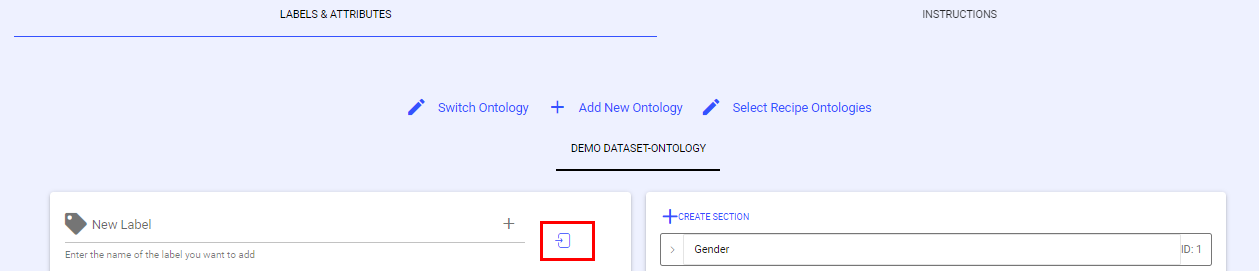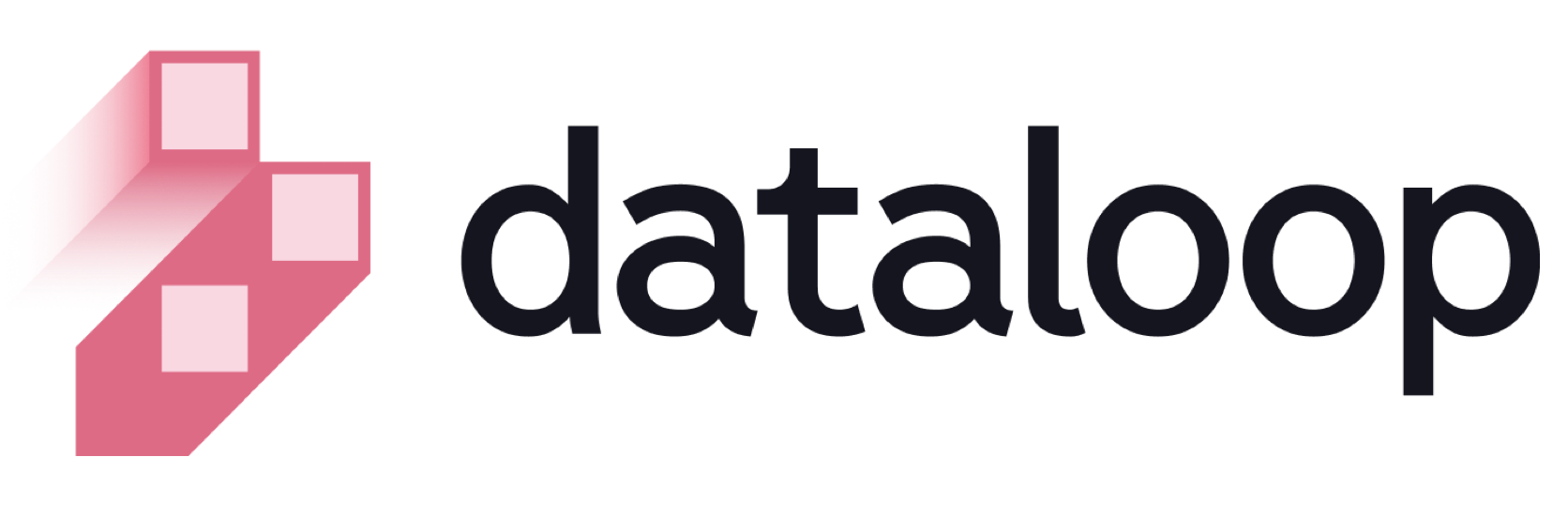- 15 Aug 2025
- Print
- DarkLight
- PDF
Manage Your Recipes
- Updated On 15 Aug 2025
- Print
- DarkLight
- PDF
This page helps you to edit, export ontology, clone recipes, etc. used across your datasets and annotation projects.
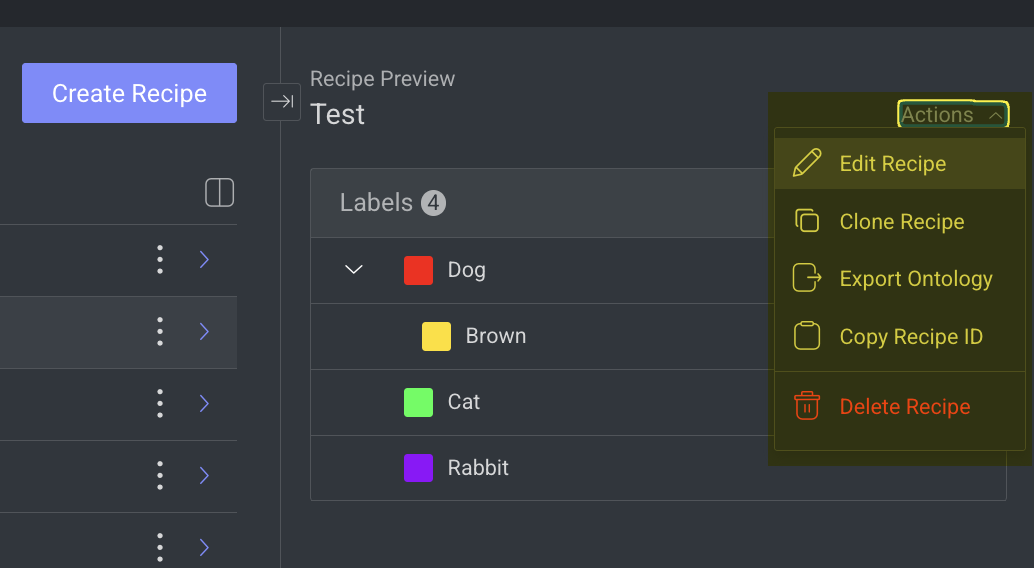
Edit a Recipe
Click on the Recipes from the lift-side menu.
Locate or search for the desired recipe in the list.
Click on the ⋮ Three Dots and select Edit Recipe from the list.
Make required changes and click Save.
Export Ontology
Click on the Recipes from the lift-side menu.
Locate or search for the desired recipe in the list.
Click on the ⋮ Three Dots and select Export Ontology from the list. A JSON file will be downloaded.
Clone Recipes
Click on the Recipes from the lift-side menu.
Locate or search for the desired recipe in the list.
Click on the ⋮ Three Dots and select Clone Recipe from the list.
Click Clone Recipe. The cloned recipe will be created and listed. A
[Clone]prefix will be added to the cloned recipe’s name.
Copy Recipe ID
Click on the Recipes from the lift-side menu.
Locate or search for the desired recipe in the list.
Click on the ⋮ Three Dots and select Copy Recipe ID from the list. The recipe ID will be copied.
Delete a Recipe
Click on the Recipes from the lift-side menu.
Locate or search for the desired recipe in the list.
Click on the ⋮ Three Dots and select Delete Recipe from the list.
Click Delete to confirm. Deleting a recipe from a dataset will also remove it from any other datasets where it has been set as the active recipe.
Switch a Recipe in the Dataset
To change the recipe linked from one dataset to another:
Click on the Data from the lift-side menu.
Locate or search for the desired dataset in the list.
Click on the 3-dots action button of a dataset entry (from either the project overview or the Datasets page).
Select Switch Recipe.
Select a different recipe from the list and approve.
Updating the Ontology with a Label Thumbnail Using the SDK
The following code snippets demonstrate how to add a new label with a thumbnail and how to update an existing label to include thumbnail display data using the Dataloop SDK.
Adding a Label with a Thumbnail
import dtlpy as dl
dataset = dl.datasets.get(dataset_id="65f82c9fc26fd1bc97ea9915")
ontology = dataset.ontologies.list()[0]
ontology.add_label(label_name='dog', color=(34, 6, 231), icon_path=r"C:\Datasets\Dogs\dog.webp")
Updating an Existing Label with a Thumbnail
import dtlpy as dl
dataset = dl.datasets.get(dataset_id="65f82c9fc26fd1bc97ea9915")
ontology = dataset.ontologies.list()[0]
# Add label if not already existing
ontology.add_label(label_name='dog', color=(34, 6, 231), icon_path=r"C:\Datasets\Dogs\dog.webp")
# Create a label object with display data
label = dl.Label(tag='dog',
display_label='dog',
display_data={'displayImage': {'itemId': '65fa86e310864a269c607064',
'datasetId': "65f82c9fc26fd1bc97ea9915"}})
# Update the label in the ontology
ontology.update_labels(label_list=[label], update_ontology=True)
Import Ontology
To import an ontology as a JSON file:
Open the respective recipe.
From the bottom right side, select the import ontology.
Import Labels
To import labels/attributes from the platforms' interface:
Imported labels should be in a TXT file, following these guidelines:
Every label in a new line.
Labels hierarchy is by separating them with ".". For example, "Car.Type.SUV".
Open the respective recipe.
From the Labels and Attributes tab, select the import option for labels.
Select a TXT file.