My projects page, provides the list of all the projects you are a member of.
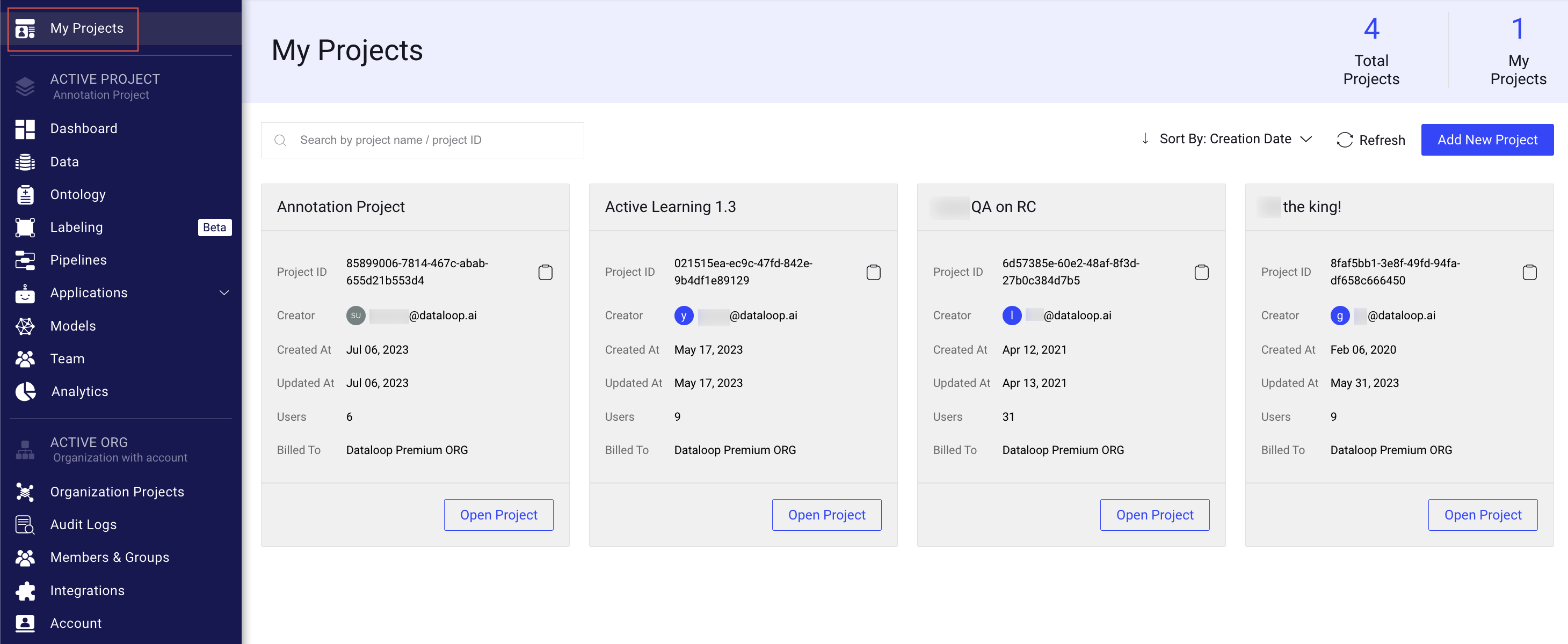
Each card on the dashboard presents a project and its details, including:
Project ID
Project Creator
Project Created Date
Project Updated Date
Number of Users
Billing Organization Name.
Create Projects
When you first create an account and log in, you are provided with an option to begin your first project. If you do not have any projects, you will receive a notification to create one. If you are a member of an organization and have the permissions, you can also create a new project and become the project-owner. To create a new or extra project, follow these instructions:
Click My Projects from the left-side menu, or click the project name (breadcrumbs) → Add Project.
Click Add New Project. A popup window is displayed.
Enter the name of the new project and click Confirm.
Access My Projects
To access the My Projects page, click on the sidebar menu and then select My Projects.
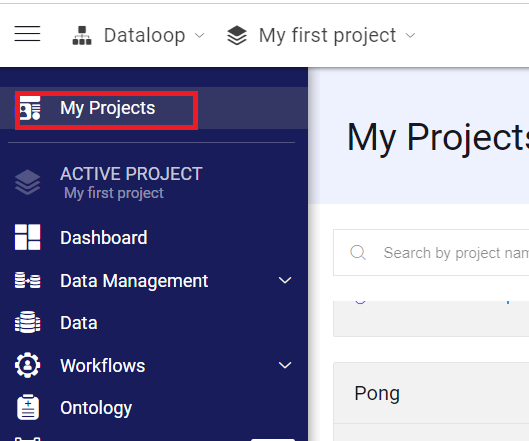
Access a Project
To access a project from the My Projects page, click on Open Project on the card to view the project, or alternatively, search for a specific project. This action will direct you to the Project Dashboard page, where you can explore additional details about the selected project.
Search Projects
To ease the search process, it is possible to search projects by their name or project ID.
Project ID
You can get the project ID by either copying it from the URL or by entering the project and clicking on project details.
Projects Counter
Total Projects: The Total Projects counter on the top right side of the My Projects page displays the number of projects you are a member of.
My Projects: The My Projects counter displays the number of projects created by you.
Billed to an Account
Each project belongs to an account. Changing the owning org of the project will also affect the billing account. For more information, see the Orgs and Accounts articles.