Overview
The Reference Viewer application is a tool designed to enhance the annotation process by providing annotators with the ability to view additional reference items alongside their current work. This feature allows them to open these reference items in a separate, movable, and resizable window, often referred to as a floating window. Using the reference viewer, annotation managers and project owners can share information about annotation projects with annotators, ensuring they have access to the information throughout their annotation process.
Reference viewer is available across all Dataloop Annotation Studios.
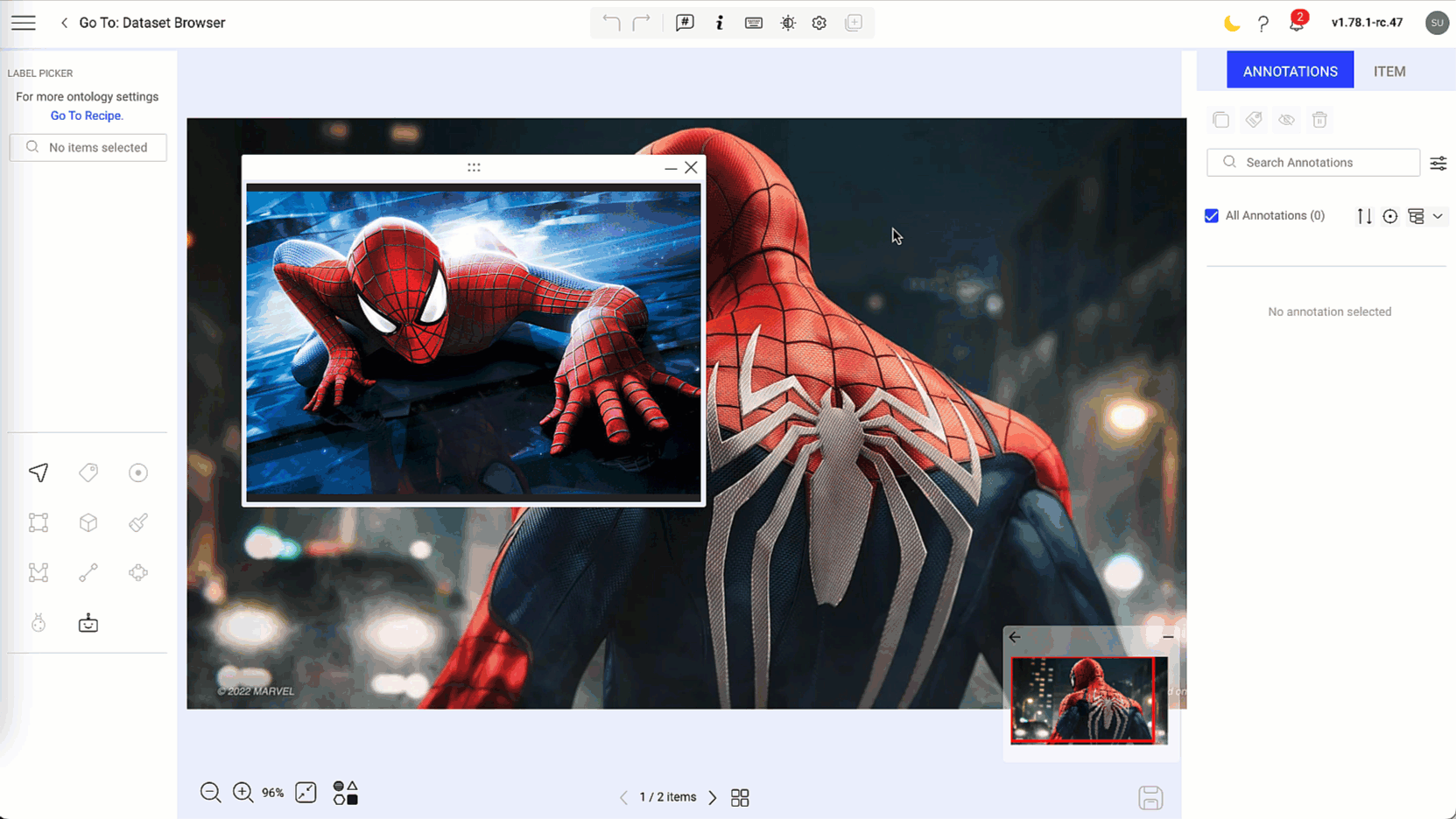
Supported File (mimetypes) Types
- image/*
- video/*
- application/pdf
Setup the Reference Viewer via UI
You have the flexibility to associate an item either by using the Item ID of the file within the dataset or by utilizing a URL pointing to the file.
To establish a link to the file using the Item ID, follow these instructions:
-
Upload the file to the dataset.
-
Select the file.
-
In the right-side panel, click on the copy icon next to the Item ID.
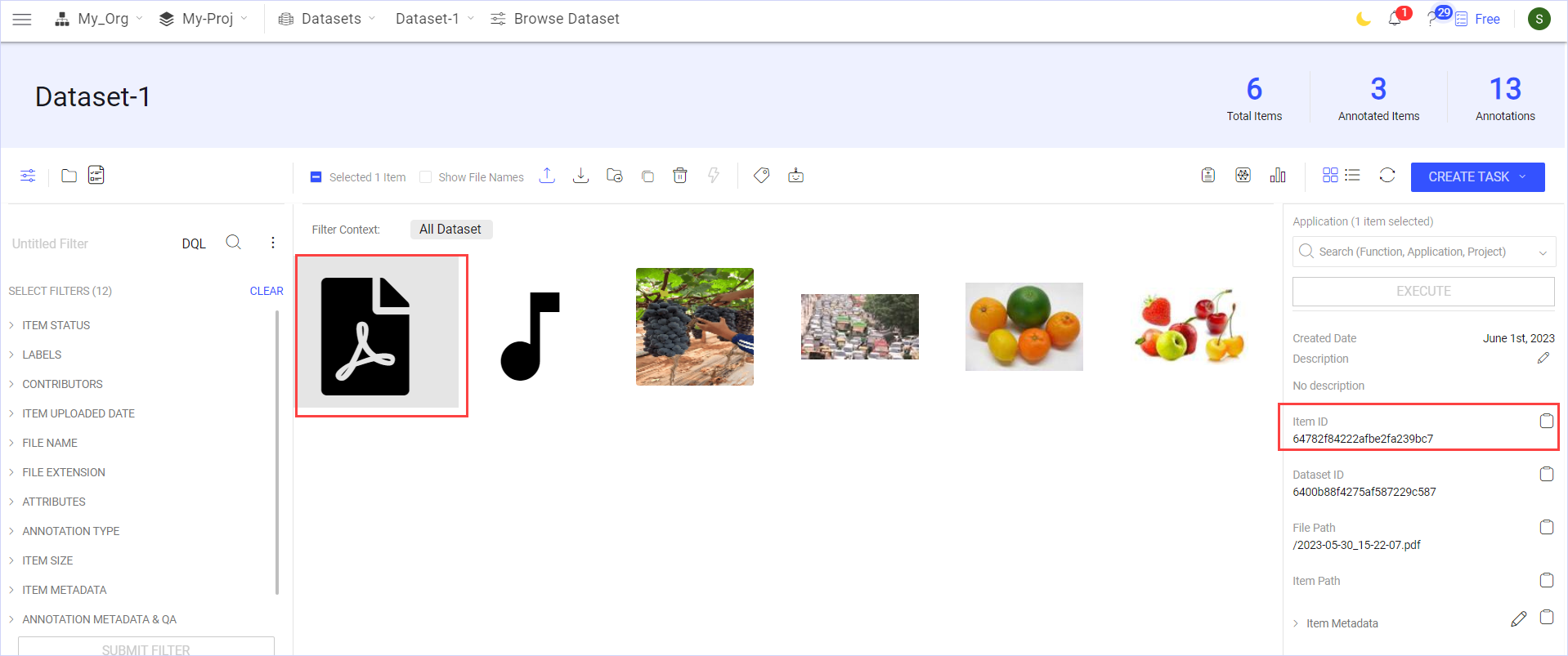
-
Select the item with which you want to associate the file.
-
In the right-side panel, click on the Edit next to the Item Metadata field to open the Item Metadata window.
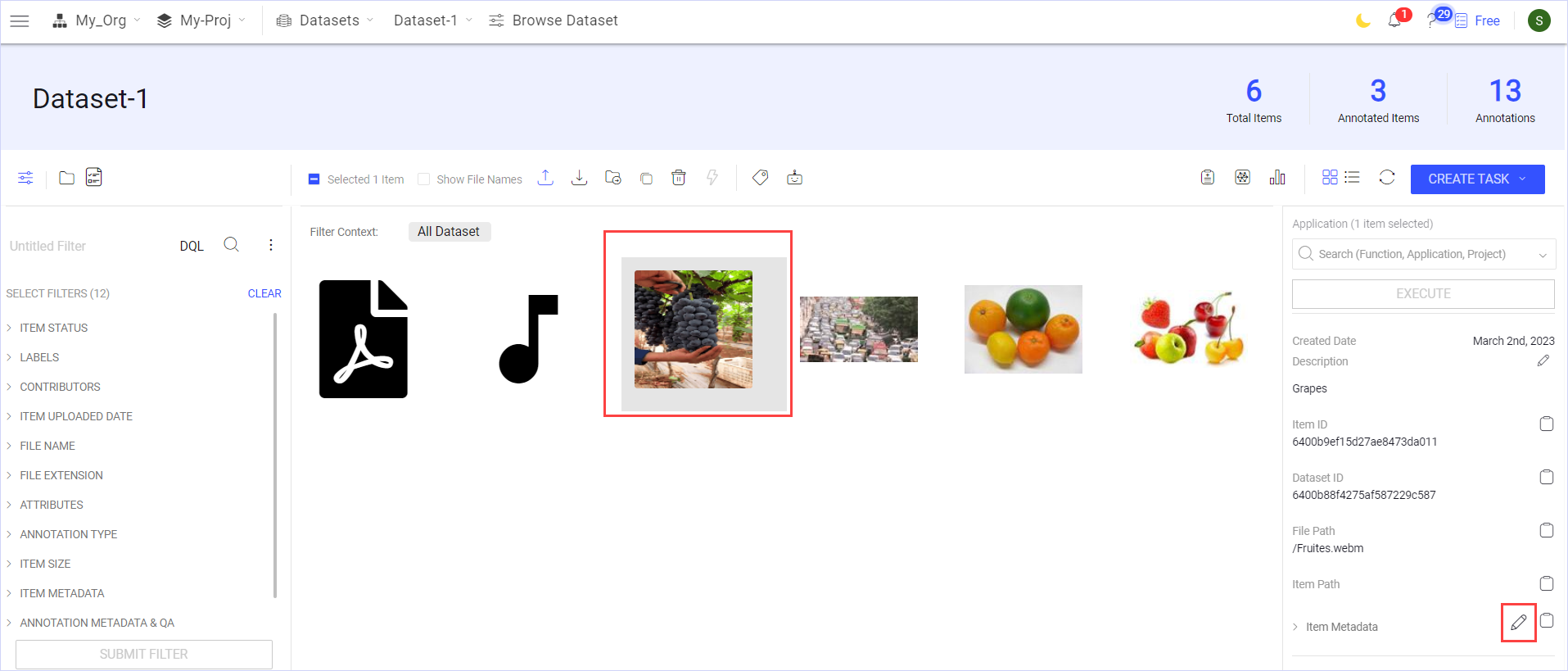
-
Copy the following
modalitiesproperty JSON code.
"modalities": [{
"ref": "<item ID>",
"type": "preview",
"mimetype": "application/pdf",
"refType": "id"
}]
- Scroll down to the bottom of the Item Metadata window and paste the following JSON code as given below:
{
"system": { .... },
"modalities": [{
"ref": "<item ID>",
"type": "preview",
"mimetype": "application/pdf",
"refType": "id"
}]
}
- Replace the
<item ID>with the actual Item ID that you have copied.
- Click on the Save icon and then close the Item Metadata window.
- Click on the Item that you associated with the PDF file. A floating window will open, displaying the PDF file.
The PDF viewer supports only PDF files.
Using the Software Development Kit (SDK)
To use the PDF Viewer feature through the SDK, see the example.