Welcome to Dataloop! Our platform is designed to streamline and optimize your data management and annotation workflows, empowering your team to create high-quality datasets and drive AI development forward.
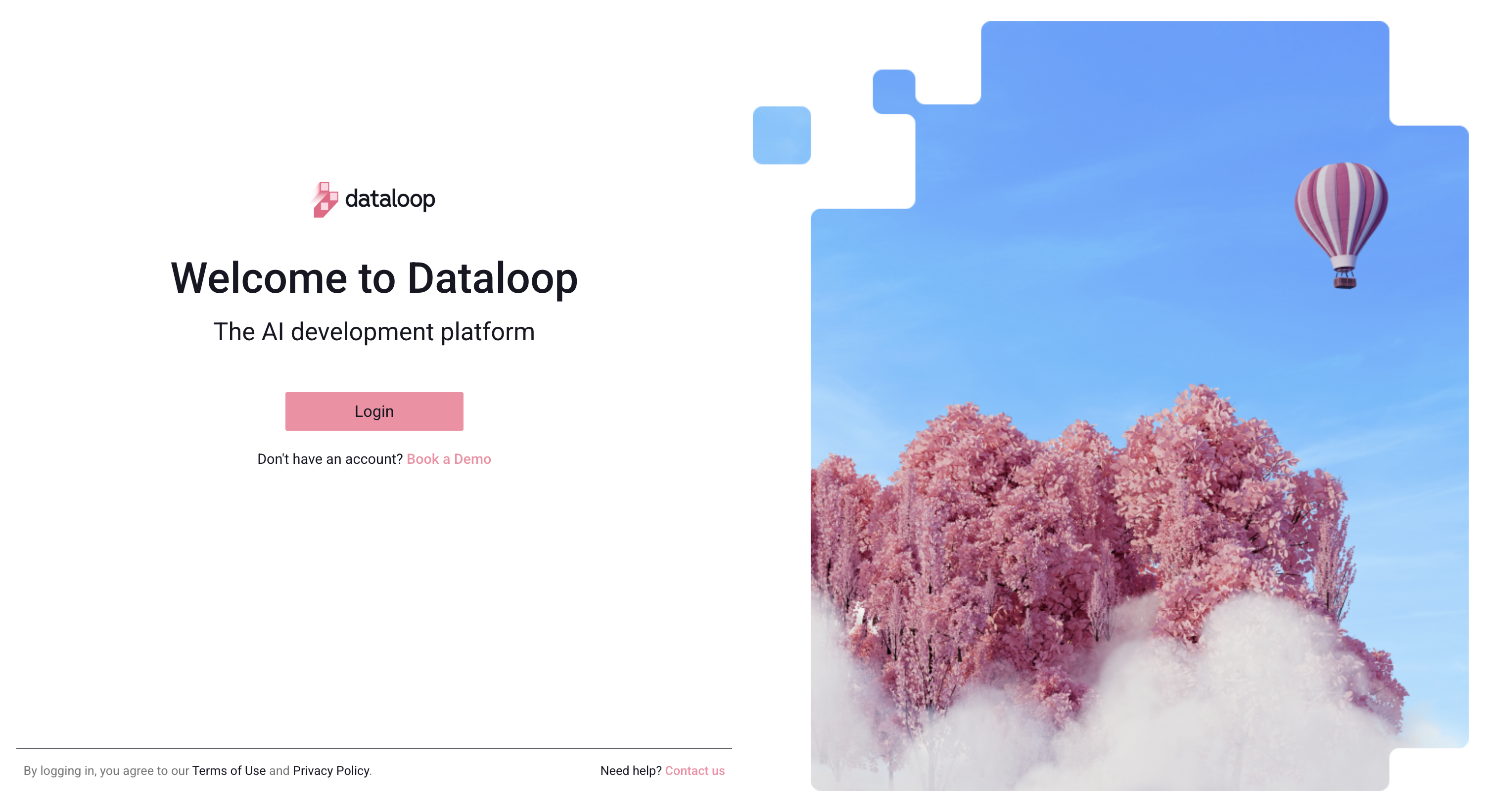
To join Dataloop, you'll need an invitation from an existing user who manages a project or organization on the platform.
If your team is already using Dataloop, you can request an invitation to collaborate on their projects. Simply reach out to your team administrator to gain access.
New to Dataloop? No problem! Get started by scheduling a demo with our team to explore the platform's capabilities and see how it can fit your specific needs. Use this form to book your personalized demo and take the first step toward smarter data solutions.
In this guide, you'll find everything you need to know about signing in to your Dataloop account and getting started on your projects.
Log in
Open the Dataloop Website.
Click Log in. A Welcome to Dataloop page will be displayed.
Click Log in. A Login page is displayed.
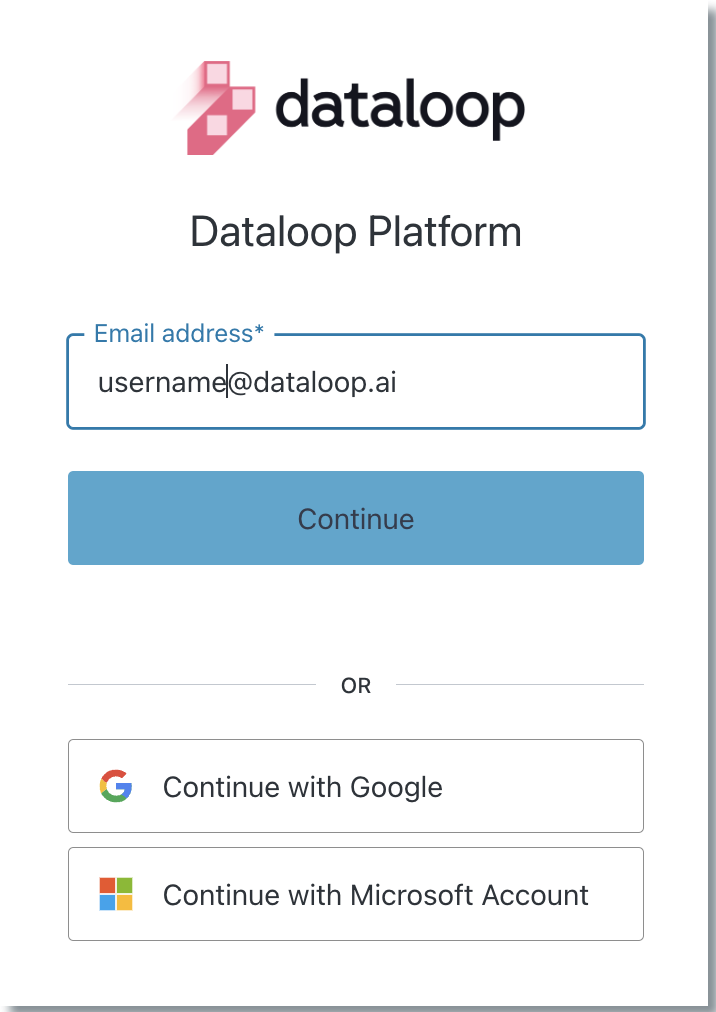
You have Two ways to log in to the Dataloop:
Use your Email ID: Enter your email ID that is used in the Sign up process, and click Continue.
Enter your account Password and click Log In.
Secure Your Account: Install Auth0 Guardian application on your mobile to secure the account. Click Try another method, to try other available methods, and follow the remaining steps to successfully secure your account.
Use Single Sign-on (SSO) (auth0.com): Click Continue with Google account, or Continue with Microsoft account.
After clicking, it redirects you to the respective login credentials page, and follow the remaining steps to successfully login.
After you log in, the page and features displays based on your project roles and permissions.
To view the role, click on the profile icon.
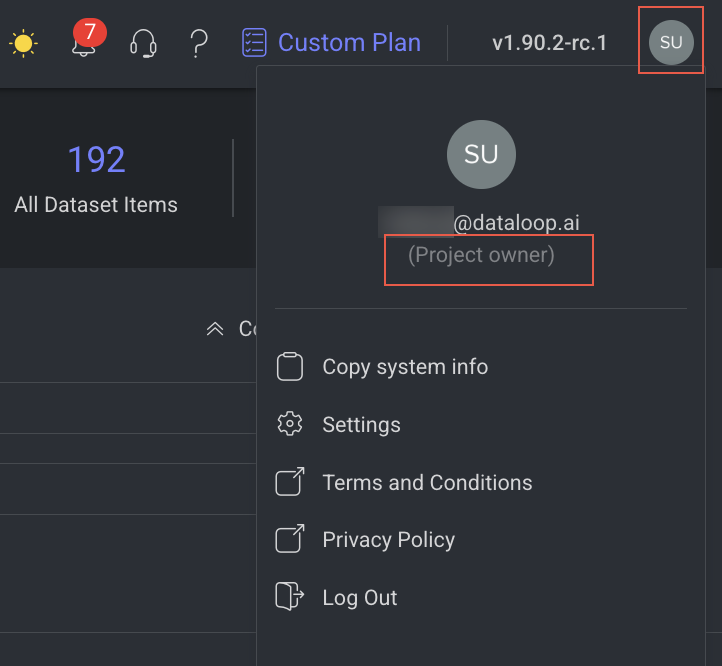
Single Sign-On (SSO) Enforcement
Dataloop supports enforcing Single Sign-On (SSO) based on email domain, ensuring users authenticate exclusively through your identity provider (e.g., Okta).
What it does:
Blocks all non-SSO login methods (email/password and social logins like Google)
Applies enforcement to users under a specific domain (e.g., @yourcompany.com)
How to enable:
Contact Dataloop Support to configure domain-based SSO enforcement for your organization.
Reset password
Open the Dataloop Website.
Click Log in. A Welcome to Dataloop page will be displayed.
Click Log in. A Login page is displayed.
If you forget your password, click the Forgot password?.
Verify your email ID and click Continue. An instruction to reset the password email will be sent to your email ID.
Open the email and click on the click here link to confirm the password change. A Change Password page is displayed.
Enter a new password and re-enter your new password.
Click Reset password. A confirmation message is displayed.
Perform the Login steps to log in into the Dataloop.
Enforce Password Change
This feature enforces Dataloop's new password policy by requiring human users to update their passwords regularly while excluding bot and system-bot accounts to ensure security and uninterrupted operations.
Password Policy Compliance:
Human users must update passwords to meet the 16-character passphrase policy.
Passwords must be rotated every 90 days.
No common or predictable passwords.
Guidance for creating strong passwords.
Expired passwords redirect users to “/reset-password” to initiate the reset process.
Email Notification: Users receive a reset email with instructions and a secure link.
Log Out
To log out from the Dataloop platform:
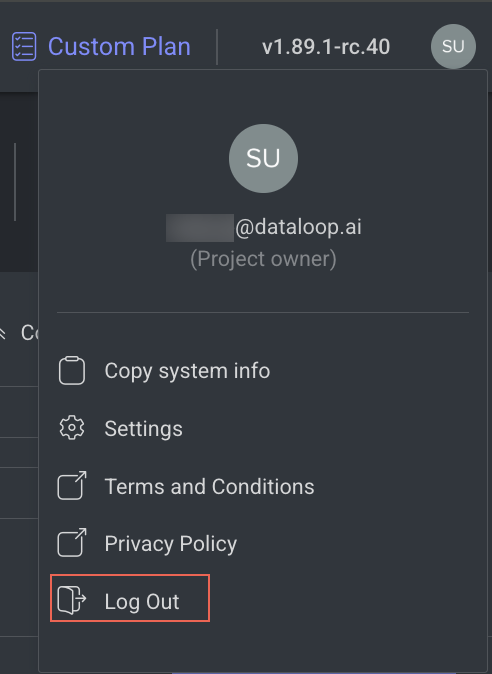
Click on your user profile icon, on the top-right end.
Click Log Out option from the list.