The triggers tab displays available event and cron triggers for the services. View total number of triggers, number of active and inactive triggers.
Event Triggers
Event trigger refers to the process of initiating or activating specific functions or actions within an application based on the occurrence of predefined events.
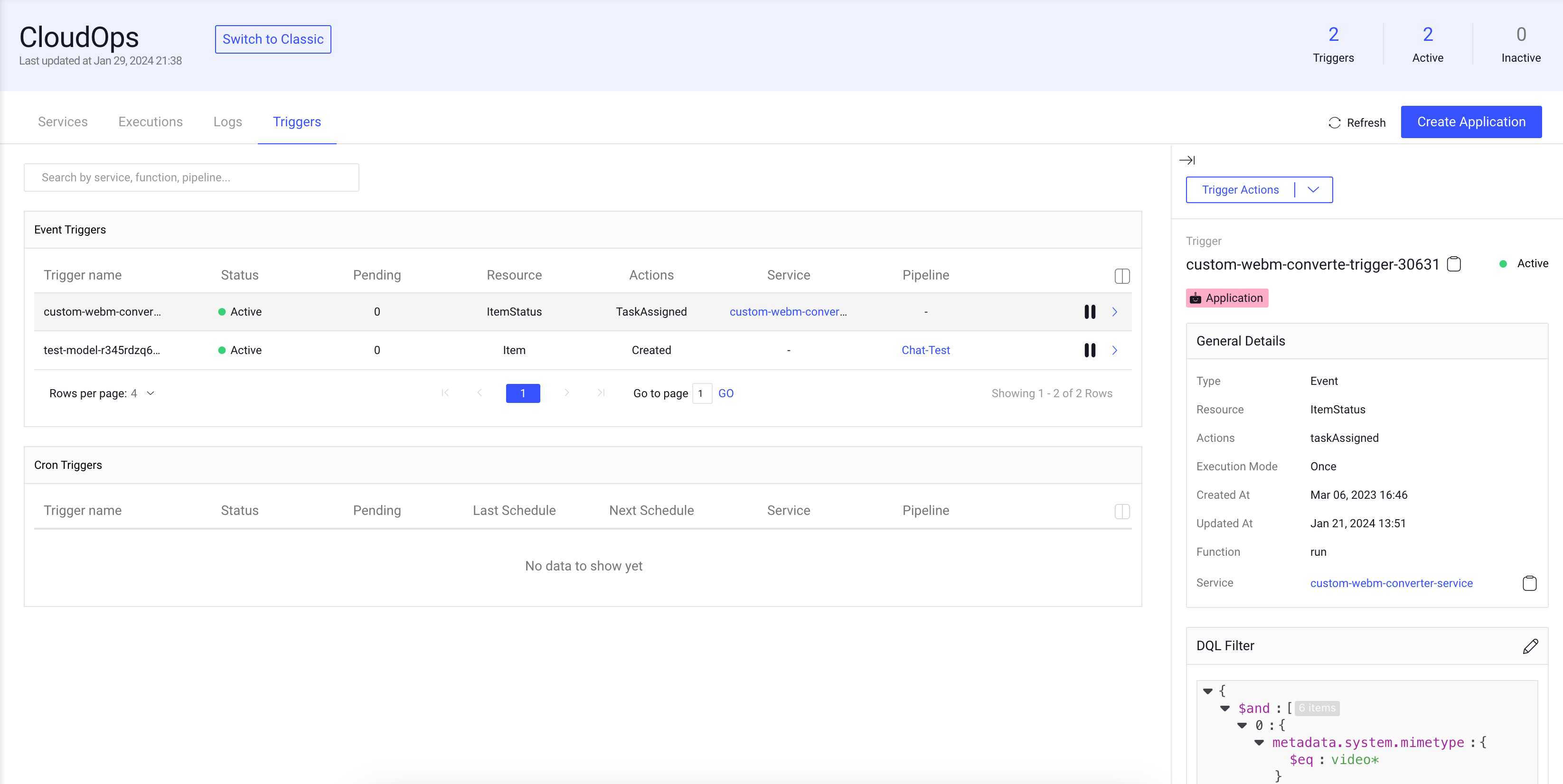
The list of event triggers shows the following column details:
Fields | Description |
|---|---|
Trigger Name | The name of the trigger. |
Status | Active/Inactive status of the trigger. |
Function | Function name of the trigger. |
Pending | The number of pending executions created by this trigger. |
Resource | The resource name defined in the event trigger. |
Actions | The action defined in the event trigger. |
Mode | It displays the trigger execution mode. |
Activate/Deactivate Trigger icon | A play/pause button to activate or deactivate the event trigger. |
Created At | The trigger creation date. |
Updated At | The trigger update date. |
Service | The name of the service. Click on it to open the respective service page. |
Pipeline | It displays the pipeline name if this is a pipeline trigger. Clicking on the link will enable you to view the pipeline page. |
Pipeline Node | It displays the pipeline node name if this is a pipeline trigger. |
Cron Triggers
Cron triggers refer to scheduled, time-based triggers used to initiate the execution of functions in a service.
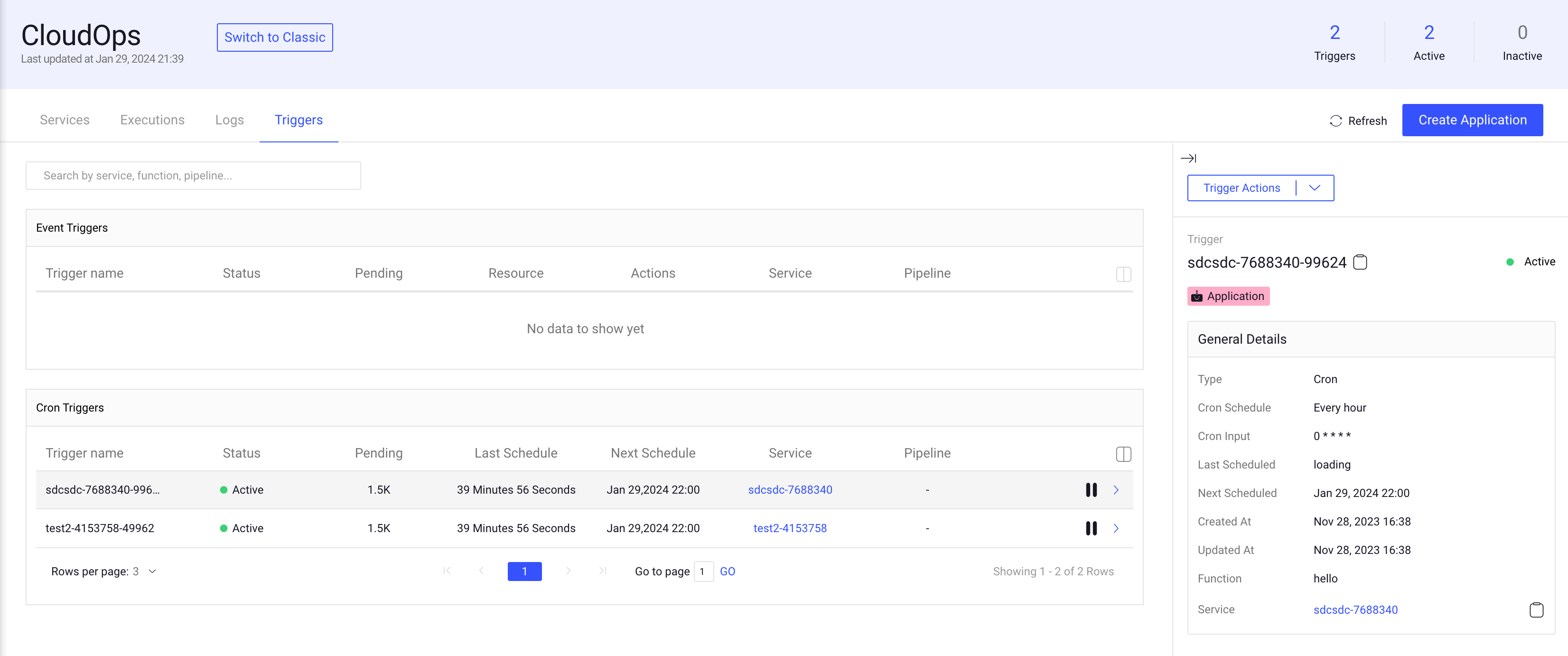
The list of cron triggers shows the following column details:
Fields | Description |
|---|---|
Trigger Name | The name of the trigger. |
Status | Active/Inactive status of the trigger. |
Function | Function name of the trigger. |
Pending | The number of pending executions created by this trigger. |
Last Schedule | The creation time of the last execution of the cron trigger. |
Next Schedule | The creation time of the next execution of the cron trigger. |
Activate/Deactivate Trigger icon | A play/pause button to activate or deactivate the cron trigger. |
Created At | The trigger creation date. |
Updated At | The trigger update date. |
Service | The name of the service. Click on it to open the respective service page. |
Pipeline | It displays the pipeline name if this is a pipeline trigger. Clicking on the link will enable you to view the pipeline page. |
Pipeline Node | It displays the pipeline node name if this is a pipeline trigger. |
Schema Based Search and Filter
Schema Search is an integral component of the CloudOps, providing users with the capability to refine and narrow down the displayed triggers based on specific criteria. These filters offer a powerful tool for managing and exploring large information efficiently.
Use the smart search field to search triggers by:
Search Criteria | Description | Conditions | Data Types |
|---|---|---|---|
Function name | Filter triggers based on the function name. |
| String |
Pipeline ID, Name, or Node | Filter logs based on the pipeline ID, name, cycle, and node. | | String |
Trigger ID | Filter logs based on the trigger ID and name. | | String |
Service ID and Name | Filter logs based on the service ID and name. |
| String |
Details Tab
Click on a trigger will display a right-side panel with the details of the selected trigger, including general details and DQL filter details. Also, it allows you to perform the following trigger actions:
Copy Trigger ID
Copy Service ID
Edit DQL Filter
Activate/Pause Trigger
Edit Trigger
View Trigger Executions
Delete Trigger
DQL Filter
The DQL filter is available only for Event Triggers. Click on the Pencil icon to edit the DQL code.
Activate / Deactivate Triggers
Open CloudOps from the left-side menu.
Select the Triggers tab from the list.
Find the trigger and click on the Trigger Actions.
Select:
Deactivate Trigger: Click on it to deactivate the trigger that is in active status.
Activate Trigger: Click on it to activate the trigger that is in deactivate status.
Edit Service Triggers
Open CloudOps from the left-side menu.
Select the Triggers tab from the list.
Find the trigger and click on the Trigger Actions.
Select the Edit Trigger option from the list. It opens the Edit Trigger popup window.
Make the changes and click Install.
Learn How to Add a Trigger to the Service?.
Copy Trigger ID
Open CloudOps from the left-side menu.
Select the Triggers tab from the list.
Find the trigger and click on the Trigger Actions.
Select the Copy Trigger ID from the list.
View Trigger Executions
Open CloudOps from the left-side menu.
Select the Triggers tab from the list.
Find the trigger and click on the Trigger Actions.
Select the View Trigger Executions from the list. It opens the Executions tab of the respective trigger.
Delete Service Triggers
Open CloudOps from the left-side menu.
Select the Triggers tab from the list.
Find the trigger and click on the Trigger Actions.
Select the Delete Trigger option from the list. A confirmation message is displayed.