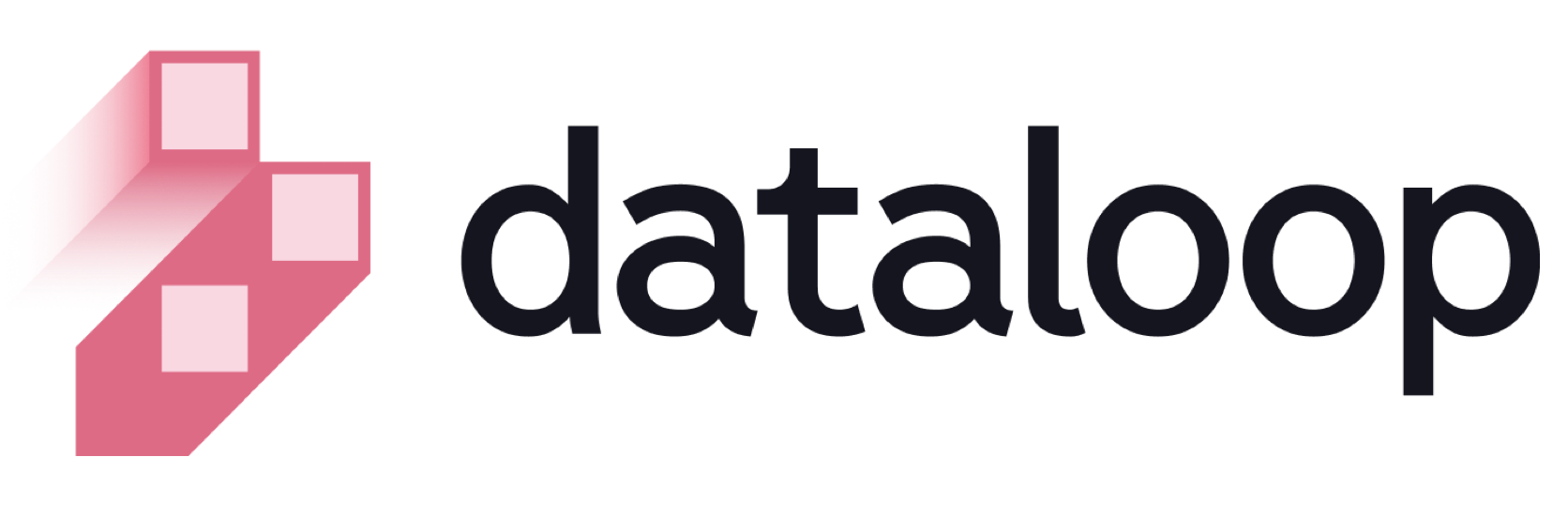- 22 Oct 2025
- Print
- DarkLight
- PDF
Project Dashboard
- Updated On 22 Oct 2025
- Print
- DarkLight
- PDF
A project is a high-level organizational entity that defines and contains a scope of work and entities, such as Dataset, Recipe, Labeling Tasks, Users, Pipeline, Applications, etc. It provides a centralized location for managing data, tasks, and annotations of a specific ML/AI development activity context. It enhances collaboration between team members, consistency of data and annotations, and tracking of progress and results.
Project Dashboard
Dataloop widgets are small applications or programs that facilitate access to the most used functions. The display of widgets in the dashboard can be managed by enable or disable widgets. The following widgets are available in the Dashboard.

Widget | Displays | Actions (Based on Role Permissions) |
|---|---|---|
Getting Started | This widget navigates you to the Getting Started page, which aims to guide new users through the initial setup and familiarize them with the platform's basic functionalities, such as Data Management, MLOps, Annotation Platform, GenAI Solutions, and Pipelines. | Click on any functionality card to open the respective section. |
Team | - Available users and their roles in the active project | - Add Users |
Data Management | - Available datasets | - Create Dataset |
Pipelines | - Pipeline Names | - Create Pipeline (using a Template from the Marketplace) |
Labeling Tasks | - Task Names | - Create Task |
Create Projects
When you first create an account and log in, you are provided with an option to begin your first project. If you do not have any projects, you will receive a notification to create one. If you are a member of an organization and have the permissions, you can also create a new project and become the project-owner. To create a new or extra project, follow these instructions:
Click My Projects from the left-side menu, or click the project name (breadcrumbs) → Add Project.
Click Add New Project. A popup window is displayed.
Enter the name of the new project and click Confirm.
Manage Widgets
Dataloop allows you to manage your Project Dashboard widgets. By default, all the widgets are displayed.

Enable / Disable Widgets
Go to the Dashboard page.
Click Settings -> Manage Widgets. A drop-down popup is displayed.
Click on the Toggle button to disable or enable the widget.
Rearrange Widgets
Click and hold the Drag icon in the top center of the widget.
Drag and drop to a new place as required.
Configure Projects
It enables the control and activation of features that affect the entire project and apply to all relevant entities, such as recipes, tasks, datasets, etc. To access project settings:

Go to the Dashboard page from the left-side menu.
Click on Settings > Project Configuration. The Project Configuration popup is displayed.
General:
Enable/disable show task by org: When enabled, you can only view the tasks on the tasks page that are owned by you in your organization. This provides a certain ability to operate multiple labeling companies in the same project.
Enable/disable force all users to remove status before editing annotations: When enabled, all users must remove the item status to edit the item. For more information, see the Status Overlay on Completed Items.
Media:
Enable/disable the WEBM format warning when using linked items.
Frames Difference: This parameter specifies the tolerance to differences in frames that are produced during the conversion process when converting video files to WEBM format for frame-accurate annotations. While the default is set to 0 (zero), you can specify the tolerance level that will work best for your project's requirements to ensure frame-accurate annotations.
FPS Difference: This parameter specifies tolerance in the frames-per-second difference between the original video file and the converted WEBM file, similarly frames-difference does. By default, 0.2 is displayed.
Dataset Columns: The Dataloop platform allows you to customize the dataset columns as per the metadata information. For example, if a metadata field DayInWeek is to be added to the dataset column, follow the steps:
Click Update Settings. The Datasets Custom Columns popup window is displayed.
Click Add Column.
Enter the Name, Label, Field, and Features such as link (whether it is a link), allow resizing, formatting, sorting, etc.
Tasks Columns: The Dataloop platform allows you to customize the Tasks columns as per the metadata information. For example, if a metadata field
<fieldName>is to be added to the dataset column, follow the steps:Click Update Settings. The Tasks Custom Columns popup window is displayed.
Click Add Column.
Enter Name, Label, Field, and Features such as link (whether it is a link), allow resizing, formatting, sorting, etc.
Copy Organization IDs
Go to the Dashboard page from the left-side menu.
Click on the Details.
Click on the Copy icon next to the Owning Organization.
Copy Project IDs
Go to the Dashboard page from the left-side menu.
Click on the Details.
Click on the Copy icon next to the Project ID.
Rename Projects
Go to the Dashboard page from the left-side menu.
Click on your project name.
Enter a new name per the instructions, and press the Enter key.
View Your Project's Resources
Project Resources helps you to understand more about the Dataloop platform. It includes documentation such as Developers, Rest API, Python SDK, Dataloop Documentation, and Video Tutorials.
Go to the Dashboard page from the left-side menu.
Click on the Project Resources.
Select the documentation from the list as required.
Manage API Keys
API Keys are user-specific and manage your API Keys in My API Keys. Users with a Project-Owner role can also revoke any key in the project.
Go to the Dashboard page from the left-side menu.
Click on the API Keys. The available keys are listed under the My API Keys.
If you do not have any API key, click Generate New Key. You can generate up to 10 API keys.
Enter a description to record the new API Key use case.
Click Generate. The new API key will be created under the My API Key tab.
Delete Projects
Go to the Dashboard page from the left-side menu.
Click Settings.
Click Delete Project. A confirmation message is displayed.
Click Yes to confirm.