Overview
A deployed model turns into a service in the Dataloop automation platform. Once deployed, the model Predict function can be used in automation pipelines, with triggers on items, or manually from UI-Slots. Service ops are monitored from service-analytics page. Adjust service settings such as instance-type and auto-scaling to make it production-ready.
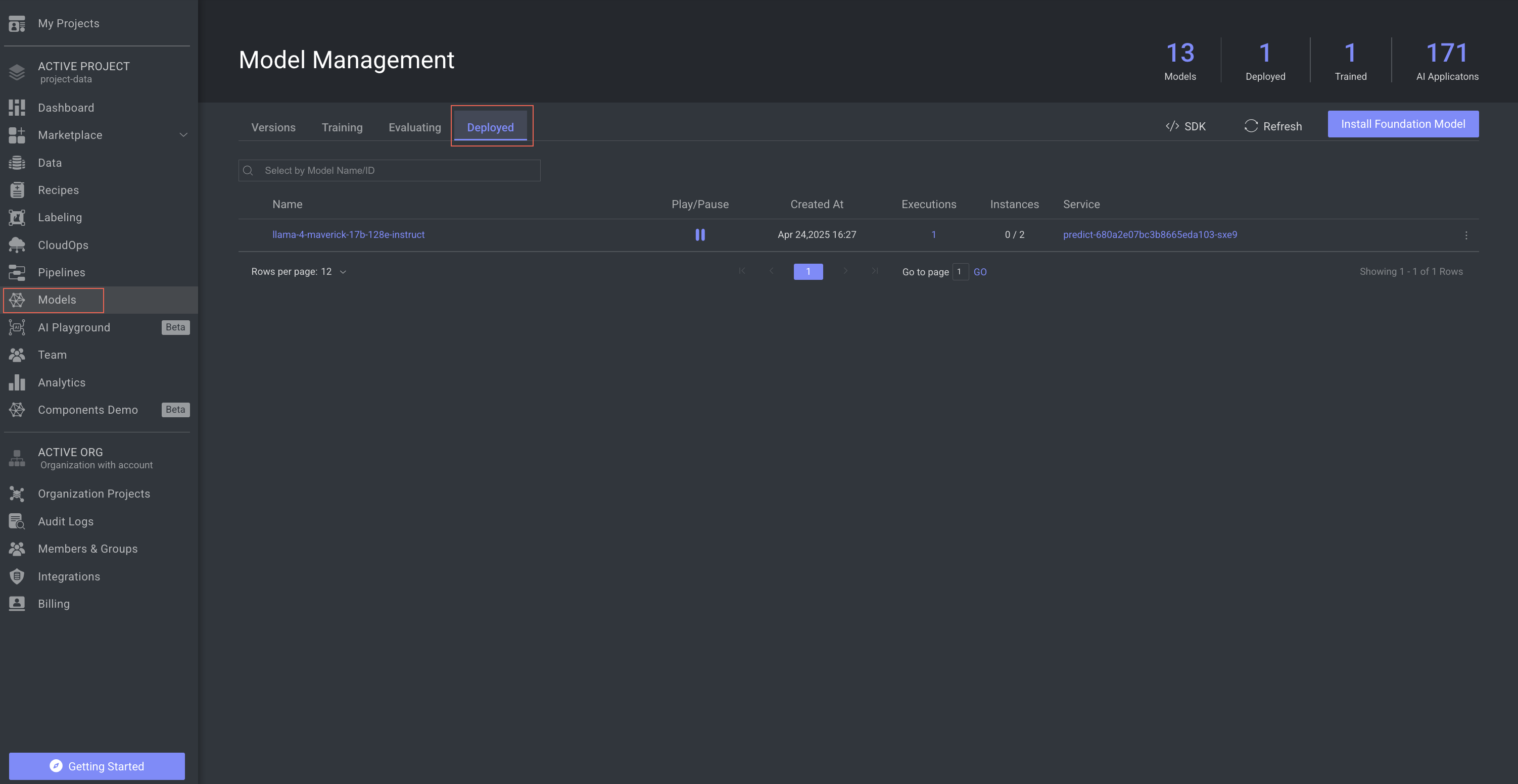
Deployed Models Table
Deployed models can be viewed in the Deployed tab. The table lists all related information:
| Fields | Description |
|---|---|
| Name | The name of the model. Click on it to open the model's detailed page. |
| Play/Pause | An option to Pause/Start the deployed model. |
| Created At | The timestamp of the model's evaluation process creation. |
| Executions | Number of Predictions (executions) by the running model. |
| Instances | Current instance and auto-scaling configuration. |
| Service | The name of the deployment service. Click on it to open the service page. |
Search and Filter Deployed Models
Dataloop platform allows you to search models that are deployed using Model Name and Model ID, providing users with the capability to refine and narrow down the displayed models.
Use the Search field to search and filter the models.
Copy Deployed Model ID
- Go to the Models page from the left-side menu.
- Select the Deployed tab.
- Find the model to copy the ID.
- Click on the three-dots and select the Copy Model ID from the list.
Copy Service ID
To copy service ID of the deployed model:
- Go to the Models page from the left-side menu.
- Select the Deployed tab.
- Find the model to copy the service ID.
- Click on the three-dots and select the Copy Service ID from the list.
Unload the Model Deployment Service
- Go to the Models page from the left-side menu.
- Select the Deployed tab.
- Find the model to abort the deployment.
- Click on the three-dots and select the Unload Service from the list.
When deleting a deployment of models, then the model status will be changed from Deployed to:
- Pre-trained: If the model (entity) is not trained directly.
- Trained: If the model (entity) is trained directly.
Error and Warning Indications
When a service encounters errors, such as Crashloop, ImagePullBackOff, OOM, etc., or when the service is paused, pending executions will get stuck in the queue (in "created" status). You can click or hover over the error or warning icon to view the details.
- An error icon is displayed when the service status is failed at training, evaluation, prediction execution stages of the model. The service link is provided, and you click on it to view the respective executions tab of the service. The pending deployment execution status will be Created, In progress or Rerun.
- A warning icon is displayed when a service is inactive. The service link provided, and you click on it to view the respective service page. The pending deployment execution status will be Created or Rerun.