Whether you're just getting started with Dataloop or need additional data for your model, the Datasets tab on the Dataloop Marketplace has you covered. Explore and install datasets from leading providers like Meta and Hugging Face directly into your project with just a few clicks.
These datasets come pre-annotated, or you have the option to apply custom annotations using Dataloop's suite of tools, opening up a vast array of opportunities for AI development.
Installing a dataset will create a new dataset in your project and import into it all files and annotations. Use this dataset to run pipelines, train models, experience clustering and data curation, and accelerate your development process.
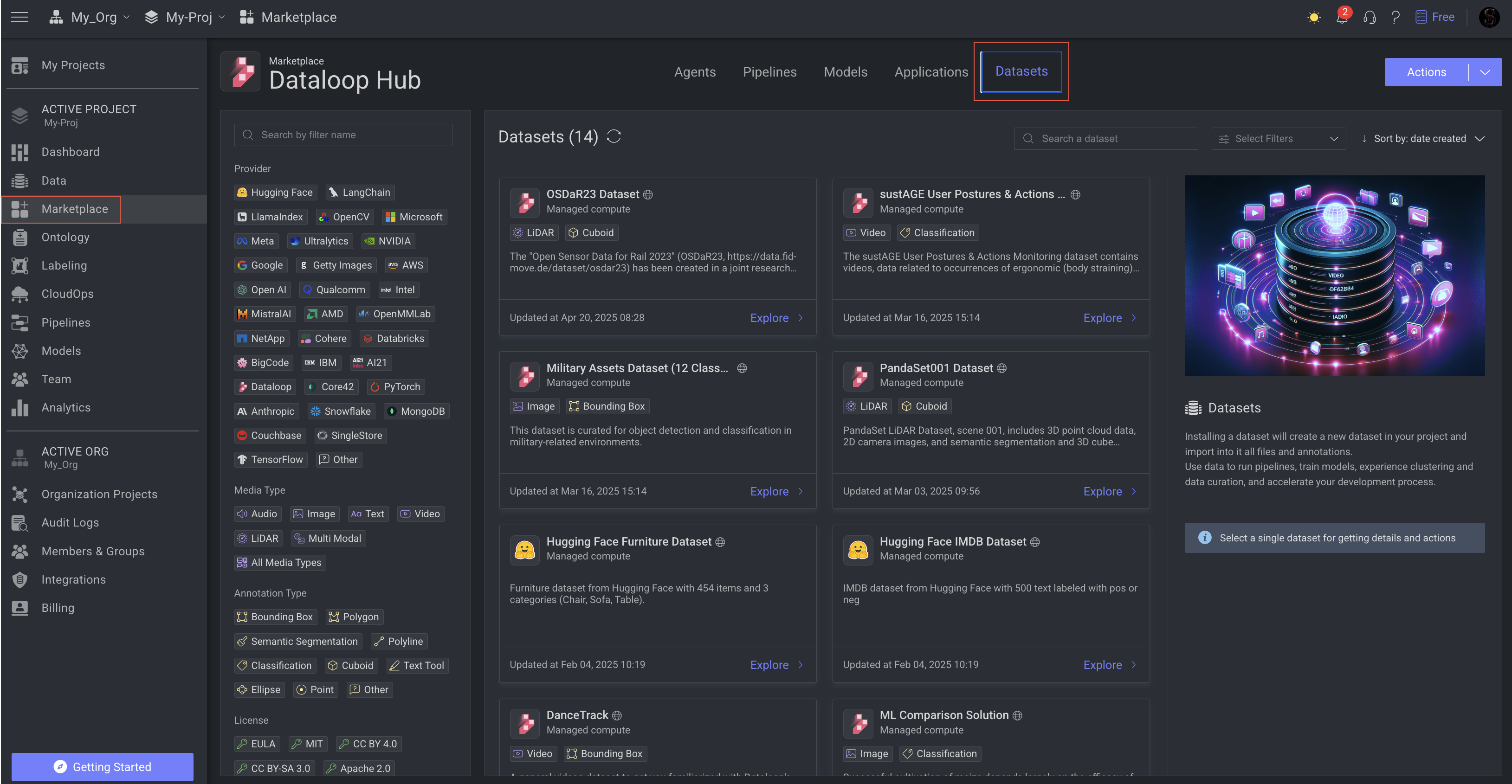
In the card view, the following details about each Dataset are presented:
- Dataset's Image
- Dataset's Name
- Dataset's Category (for example, Provider, Media Type, License)
- Last Updated Timestamp
Utilize the filter, search, and sort features to easily locate a specific dataset based on your requirements.
Additionally, upon selecting a dataset card from the list, a detailed information panel will appear on the right side.
- The Dataset Description and a GitHub location link.
- Details, such as:
- Status
- Privacy: Public, Project, or Organization
- Created, Installed, and Updated Date
- Email ID of the user who installed it.
- Content information, such as:
- Component Name
- Installation Status
- Dataset Names
- A link to view the Dataset page.
The following sections will help you understand in detail.
Search Datasets
Use the Search a Dataset field to type in the name of the Dataset to search it.
Filter Datasets by Category
Marketplace allows you to filter Datasets using categories in the left-side panel. Select one or more categories to refine the list of Datasets according to your choice. To remove the filter, simply click on the selected filter category once more.
- Provider: Organizations or companies that provide Datasets. For example, Dataloop, Google, Meta, AWS, etc.
- License: Selecting AI models based on the specific licensing agreements under which they are released. This filter aids in aligning the choice of Datasets with legal compliance, project needs, and ethical considerations. For example, End User License Agreement (EULA), MIT License, Apache License 2.0, etc.
Actions Based on Installation Status and Usage Privacy
You can perform actions that are available on the Dataset based on the privacy and installation status of the Dataset. To learn the actions' availability, refer to the Actions's Availability Based on Use Cases section.
Install Datasets
- Open Marketplace from the left-side menu.
- In the Datasets tab, select a Dataset that you want to install.
- Click Install from the right-side panel. A confirmation message is displayed and is available in the Datasets page.
- Click Use Template to use it as a template. The Datasets page is displayed.
- Once you install a Dataset, there is a green tick icon is visible on the Dataset that is installed.
- Once you save a Dataset as a template, the privacy level of the DPK is Organization, and the privacy level of the application is the Project.
- The application will be installed in the project where it is created.
- The other org’s project users will be able to see the DPK, but need to install it in their project to start using the Dataset.
Activate or Deactivate Dataset Applications
Once you install a model to your project, the application becomes activated.
To learn the instructions, refer to the How to Activate or Deactivate an Application?
For more actions, refer to the Manage Marketplace article.