Overview
The Insights Tab provides deep visibility into your annotations, offering features like an annotation location heat map, a histogram of annotation labels, and detailed attributes per label, among others. The Insights tab provides data generated by our advanced functions, offering you access to comprehensive and large-scale datasets.
This intuitive feature is designed to provide you with comprehensive insights, enhancing your ability to make data-driven decisions quickly and effectively.
Access the Insights Application
Insights application is available in the Dataset Browser -> Insights tab where you can dive deeper into your data analytics.
In-Depth Insights Dashboard
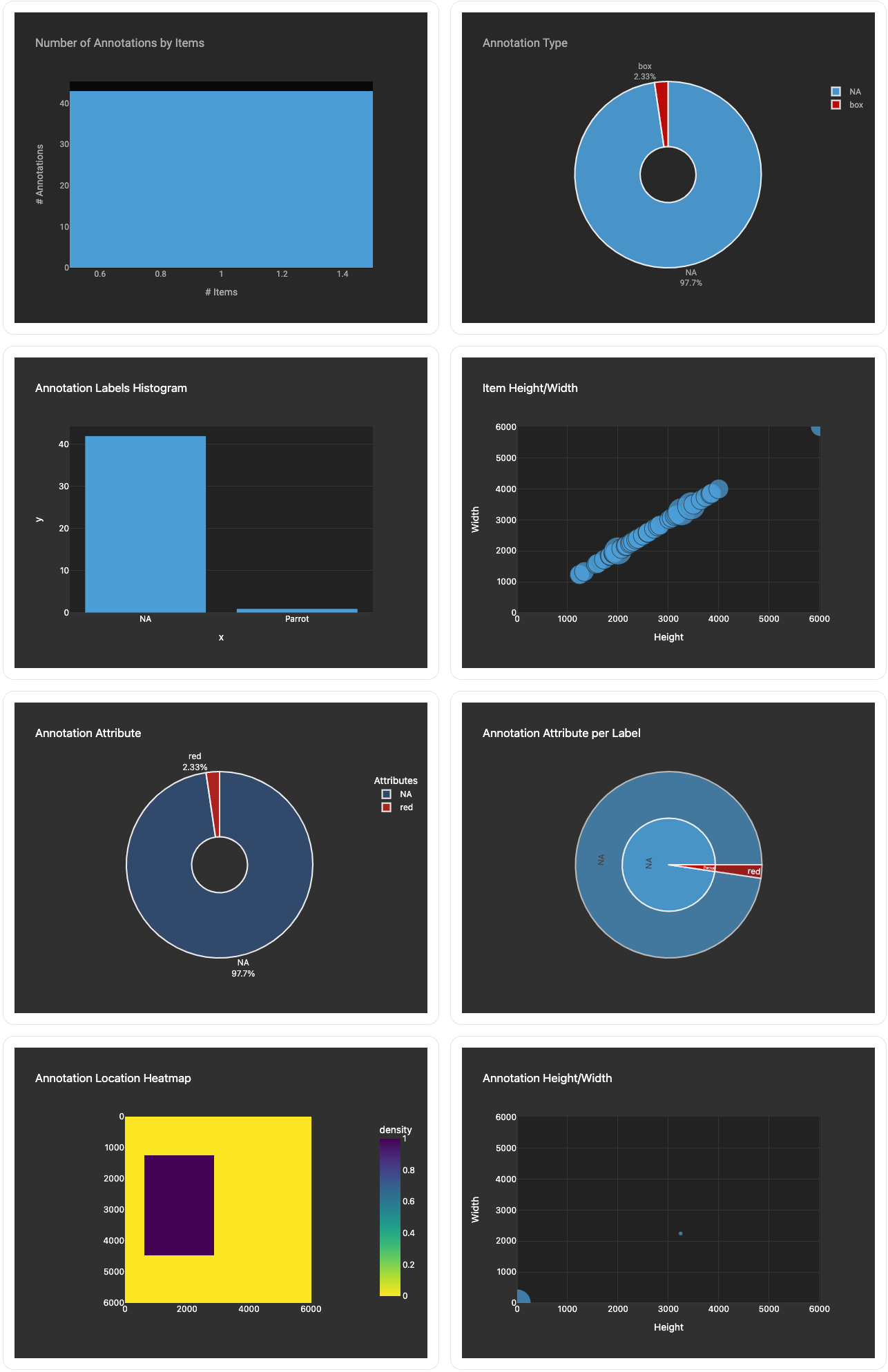
Here’s a breakdown of its widgets and how they can benefit your project:
- Number of Annotations by Items: This widget displays the total count of annotations across different items in your dataset, giving you a quick overview of annotation distribution and helping you gauge the depth of your annotated data.
- Annotation Type: It categorizes and visualizes annotations by their types (e.g., bounding boxes, polygons, etc.), allowing you to understand the variety and complexity of annotations within your dataset.
- Annotation Labels Histogram: This provides a histogram of annotation labels, showcasing the frequency of each label across your dataset. It’s useful for identifying dominant labels and understanding label distribution.
- Item Height/Width: This widget offers insights into the dimensions of items in your dataset, useful for identifying trends and outliers in item sizes, which can be crucial for tasks like object detection.
- Annotation Attribute: It gives a breakdown of the attributes assigned to annotations, such as color, size, or any other categorical attribute, enabling a deeper understanding of annotation characteristics.
- Annotation Attribute per Label: This extends the Annotation Attribute widget by correlating attributes with specific labels, offering a nuanced view of how attributes distribute across different labels.
- Annotation Location Heatmap: This heat map visualizes the locations of annotations within the items, helping identify common areas of interest or activity within the dataset. It’s particularly useful for spatial analysis of annotation patterns. It shows a heatmap of annotations IOU (Intersection over Union) by label color. This metric calculates the overlap between the predicted annotation (bounding box or segmented area) and the ground truth (the actual annotation in the dataset). It is defined as the area of overlap between the predicted bounding box and the ground truth bounding box divided by the area of union of these two boxes.
- Annotation Height/Width: Analyze the dimensions of annotations to understand size distributions and variances within your annotated data. This can be essential for quality control and ensuring consistency in annotation practices.
These widgets collectively provide a powerful toolkit for deep data exploration and quality control, making the Insights tab an invaluable asset for projects requiring detailed and actionable data insights.
Available Actions
There are many actions that you can perform in the Insights applications. In the right-side panel, click on the Dataset Actions and perform the required actions.
Hover Over the Top of the Widgets
You can hover over top of the widgets to view available icons for specific actions, such as Download the plot as PNG file, Zoom, Pan, Box Select, etc. based on the widget type.
Refresh the Data
To enhance performance, the Insights tab data is not automatically refreshed. To update the Insights tab:
- Go to the Data page from the left-side menu.
- Click on the dataset.
- Select the Insights tab.
- Click on the Run to refresh the data in the dataset. You can view the timestamp of the last update.